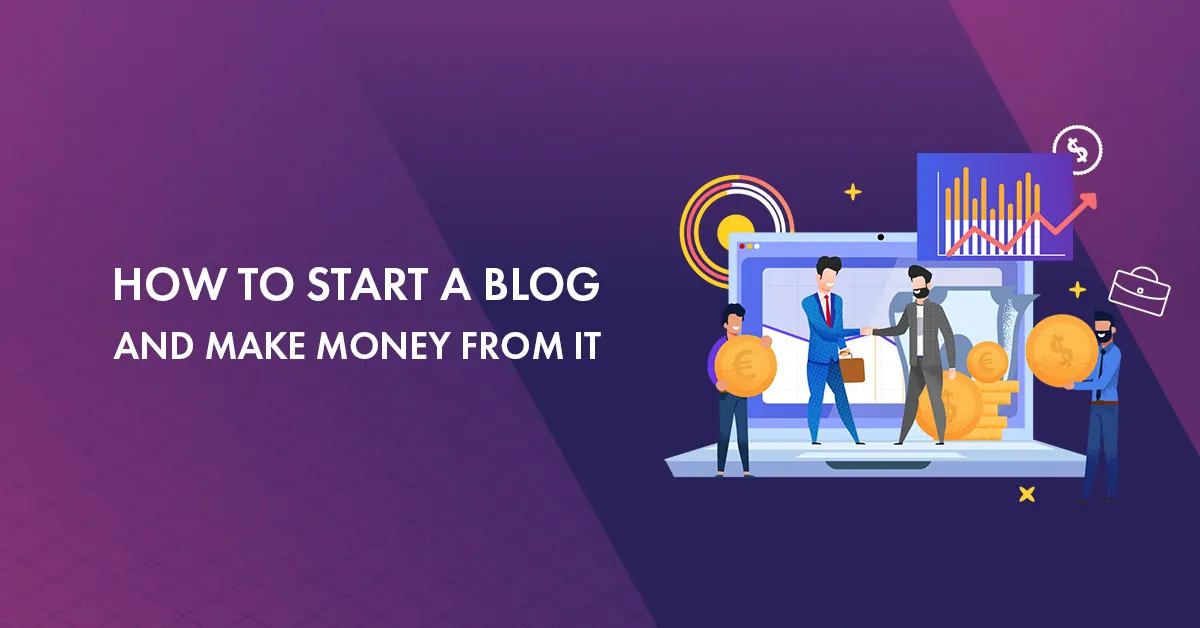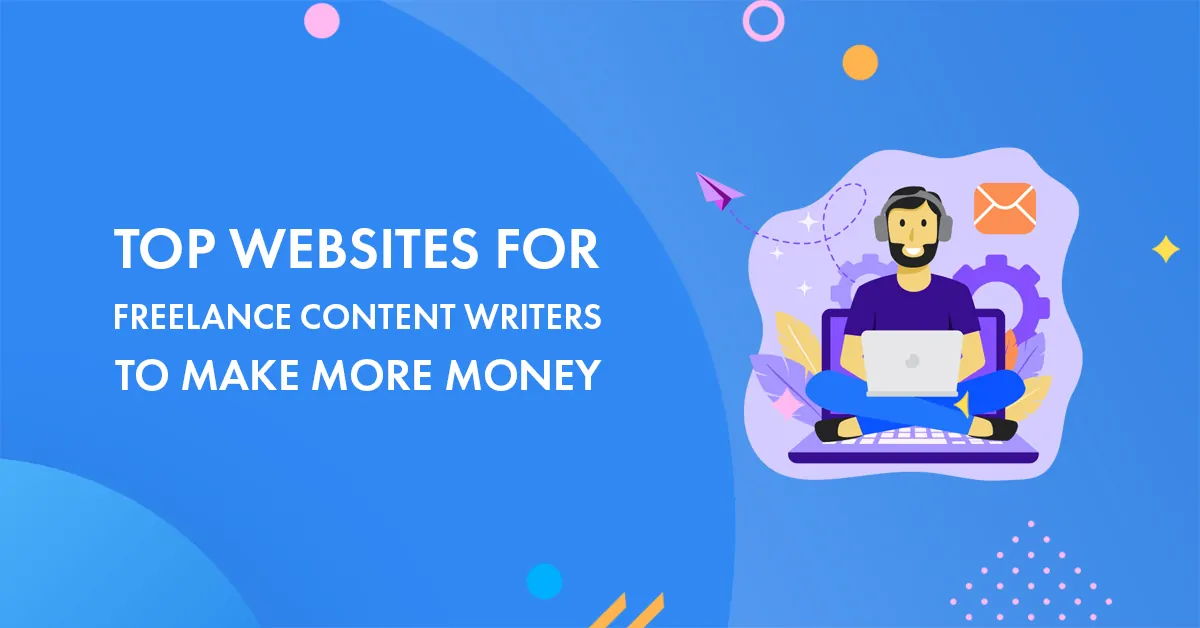Are you wondering how to cancel PayPal payment?
Well, your search ends here!
Whether you want to cancel a payment that you have already sent or looking forward to canceling PayPal automatic payments, we have got you covered.
As in this post, we will be sharing all the information you require to cancel PayPal payments.
You may also interested in knowing;
Automatic renewal charges, wrong amount, payment sent to unregistered users, or wrong party, all these scenarios may leave you unhappy.
Fortunately, in some cases, PayPal payments can be canceled easily while certain types of PayPal payments can’t be canceled and you’ll have to ask for a refund from the recipient directly.
Whatever the scenario is, we will be providing all the necessary details that will help you save your fortune!
Let’s dive in.

Table of Contents
How to Cancel PayPal Payment
First things first – only unclaimed or you can say pending payments in your PayPal account can be canceled.
What does unclaimed or pending payment mean?
Unclaimed payments are those payments that are not redeemed by the recipients.
And till the time recipients have not opened their PayPal account to redeem the payments, these payments will appear as unclaimed and will remain pending in your PayPal account.
So, it does not matter whether you have sent payments to unregistered email addresses and cell phone numbers or if the email and phone have been entered incorrectly, as long as the status of the payments is pending, you’re allowed to cancel the PayPal payments.
Important Notes:
1. All the pending payments not claimed or accepted by the recipient within 30 calendar days are canceled automatically.
2. Unclaimed payment having the Cancel link next to it can be canceled only.
3. The amount will be returned to the original payment method used.
4. Generally, refunds are processed between 5 to 30 calendar days.
Now, let’s see how to cancel a pending payment on PayPal.
How to Cancel a Pending Paypal Payment
Canceling a pending payment on PayPal is quite easy and can be done in a few simple steps.
Here’s how you can cancel a pending payment on PayPal.
Step 1: Log in to your PayPal account.
Step 2: Go to – activities page of your Paypal account and locate the pending payment you want to cancel.
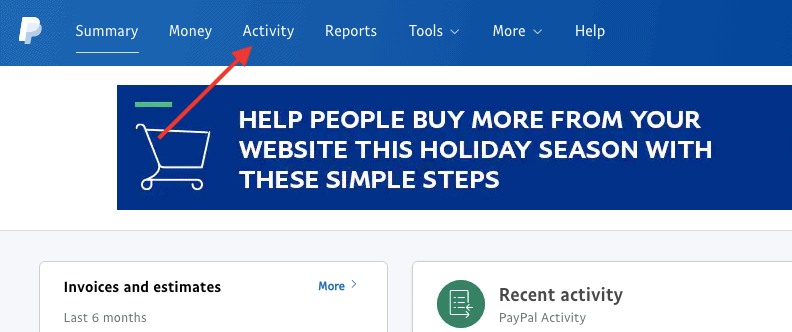
Step 3: Click on the Cancel payment link.
Step 4: Confirm the same by clicking on the “Cancel Payment” button.

It’s as simple as that.
Now, you must be wondering what about completed payments, right?
How to Cancel a Completed Paypal payment
Completed payments are those for which recipients have already received the money and because of this, you won’t be able to cancel it yourself.
So, to get the refunds for completed payments, you will have to contact the recipient directly and request for the same.
For doing so, you will have to find the recipient’s contact information, here is how you can do that;
Step 1: Go to – activities page of your PayPal account and filter transaction type by Payments sent.

Step 2: Select the transaction you want reimbursement for.

Step 3: Locate the recipient’s email and send them a message requesting a refund.

If you do not get a positive response from the recipient and deny to make a refund of your payment, you can open a dispute in the Resolution Center of your PayPal account that will further help you to resolve your request.
Here, we’re done with knowing how to cancel PayPal payments.
That being said, there is one more concern that we would like to highlight here which is about stop you from getting billed automatically in Paypal.
So, here we go!
How to Cancel PayPal Billing Agreement or Automatic Renewal
Overall, PayPal billing agreement/subscription is a good feature as it may prevent you to lose access to some important services such as domain names.
But, we have come across a few users who signed up for a monthly subscription for some service and did not want to renew.
They were charged automatically even when they were not intended to do the same.
And this is all happened because they were unable to find the option to cancel the subscription which gets automatically renewed?
So, to help you save your hard-earned money, we will show you how to cancel the pre-approved payments in PayPal.
Step 1: Log in to your PayPal account.
Step 2: Go to your profile settings.

Step 3: Select the Set Automatic Payments option under financial information.

You will see a screen showing your pre-approved payments. By default, all the payments will be reflecting on your screen.

Step 4: Select active to filter your Paypal subscription list based on the currently active pre-approved payments on your Paypal account.

Step 5: Click on the merchant link to find out all the related recurring payment details.
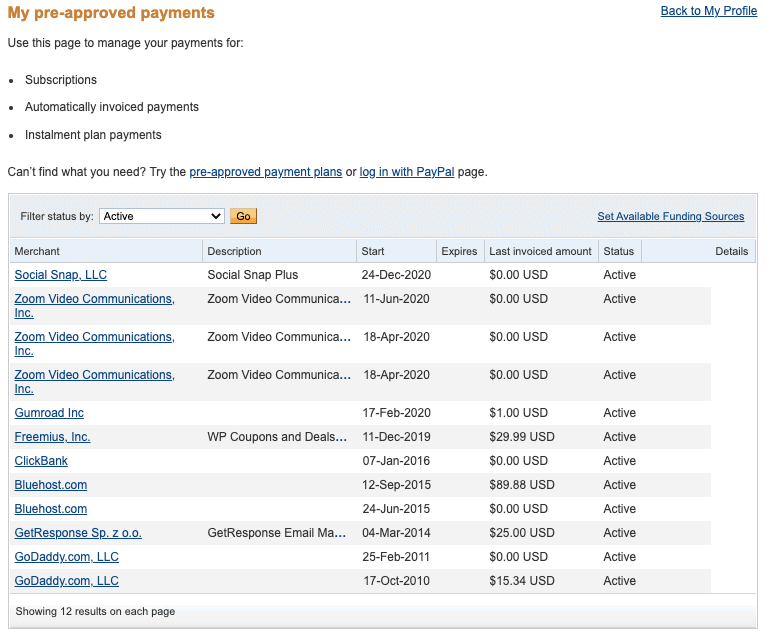
Step 6: Click the Cancel link to cancel the PayPal Billing Agreement or Automatic Renewal for that merchant.

Step 7: Once you click on Cancel, you will see a confirmation box showing that you’re about to cancel the recurring payment plan.

Select “Yes” to proceed with recurring payment cancellation.
You have to repeat the last 3 steps for each merchant you want to cancel PayPal recurring Billing Agreement. So, do check out your active list of subscriptions today and cancel if required.
- How to Make Money from Pet Blogging in 2025?
- 15 Free Blogging Sites for Creating Blogs in 2025
- 20 Best Blogging Courses for Beginners
- What is Event Blogging and How to Make Money from It?
- How to Create a Micro Niche Blog and Make Profit from it?
- 10 Blogging Skills You Need to Become a Successful Blogger
- How to Start a Weight Loss Blog and Make Money from It?
FAQs
Yes, as far as payment status is unclaimed, you can cancel the PayPal payment.
To cancel a pending PayPal payment, go to your account activities, select the pending payment you want to cancel, click the cancel link, and finally hit the cancel payment button.
Though you can not cancel a completed PayPal payment, you can contact the respective party directly for refunds. Alternatively, you can take the help of the PayPal resolution center.
If the status of the PayPal payment that you have sent to an Indian account is pending, simply locate that payment entry from your activities, click the cancel link next to it, and choose the Cancel Payment option.
If the status of that PayPal payment has changed to completed then you have the only choice of contacting the person directly.
To request a refund for a subscription, you will have to connect with the billing team of the company which can be done via email, over the phone, social media, etc.
If you meet their rules and regulations, you will get the refund in the original mode of payment.
If you have sent money on PayPal to a wrong email address then that payment status will be unclaimed and you can cancel the same in just one click. Furthermore, all the pending payments get canceled within 30 calendar days.
Yes, you can make monthly payments with PayPal by setting up automatic payments.
To cancel a pre-approved payment on PayPal, go to the automatic payments section of your profile where you will see all your pre-approved payments. Simply select the merchant you want to cancel pre-approved payment for, and click the Cancel link.
Final Thoughts
So, this is all about how to cancel PayPal payments.
Whether you are looking to cancel a pending payment, completed payment, or automatic renewal payment, now you have got our back.
If you still got any questions related to PayPal payment cancellation, feel free to ask them in the comment section below.
We will give our best to solve them as soon as possible.