“A picture is worth a thousand words” is an English language adage.
If you’re a blogger or an SEO expert, you might already know how important images are both for SEO and user experience.
It doesn’t matter what niche you are in, by using images properly within your blog posts or pages, you’re making your content look appealing. Not just that, you also have an opportunity to optimize them for search engines like Google to bring more traffic.
So don’t ignore images especially when you’re trying to get more organic traffic.
In this detailed guide, you’ll discover how to easily optimize your images for better SEO so that you get better search results. Let’s get started without much ado.
Table of Contents ☰
What Is Image Optimization In SEO [And How to Do It Right]
Let’s first talk about what is image optimization in SEO.
Optimizing your images for search engines like Google is what image SEO optimization all about. That means, you’re optimizing images for several Google factors such as ALT tags, image title, caption and so on to bring visitors for several keywords from Google image search.
Important factors of images
Did you know that the websites with well optimized images generate organic traffic from Google image search can translate into 20% to 60% of all Google traffic? That’s a lot of search traffic, right?
That’s the reason why you can’t optimizing your images for SEO. There are a ton of things included in an image especially when you want to optimize it for SEO. Here’s a list of some of the most important factors of optimizing images for SEO.
- Image Name
- Image Alt text SEO
- Image Relevance
- Image Caption
- Image Title
- Image Size
- Image Hosting
- Image linking
Let’s talk about each one of the above mentioned factors of images so you will know how to easily optimize an image for SEO.
Image Name
Naming your images is important. Don’t use random image names and save it to your local computer or laptop and again upload them to your WordPress dashboard with the same image file name.
As most of the image names look unnatural. For instance, if you’re using images from your DSLR, they’ll mostly end up with names something like “DSC02512.JPG”.
As you can see, these type of image file names is not going to help either readers or search crawlers to understand what they are all about. That’s why to use proper and relevant names for each image before you upload them to your WordPress dashboard.
Another important thing to remember is, use hyphens while naming your images instead of using underscores.
Did you know that Google treats hyphens and underscores differently when reading text or image ALT text? Yes, that’s true.
For example, Google would read “SEO-images” as “SEO images” whereas it would read “SEO_images” as “SEOimages”
So name your images properly by using relevant keyword terms instead of using random numbers or underscores.
Read: Top 10 Image Sharing Sites Which Are Totally Free to Use In 2024
Image Alt text
Image alt text is extremely important and you must optimize your images by using proper alt texts for your images if you want better organic results.
Basically image alt text provides information to search crawlers about context of an image. So if you’re using appropriate keywords within your alt tags, you’ve better chances to show up for those keywords in Google image search.
Here’s how it looks like from WordPress dashboard.
While using image alt text SEO, make sure to use 4 to 5 words for better results from search engines like Google.
For instance, if you’re targeting a keyword like “image SEO”, you can use alt texts in one of the images on your blog posts with a 5 word alt text like “best image SEO tips” instead of just using “SEO tips” or something else which has just 1 or 2 words. Are you getting it?
Image Relevance
It’s so important to know where to add your images within your blog posts or pages. As a rule of thumb, make sure to include at least one image for every 500 to 1000 words. That means, you can have 5 to 10 images for a 5000 word article.
We already discussed that images make your content more visually appealing. So by placing an image every now and then within your posts can break up your text to make it more readable for your audience.
It’s also important to choose relevant images for your blog posts. You simply can’t insert random images just for the sake of adding images. Make sure every image you add is highly relevant to the content you’re publishing.
Image Caption
Image captions are displayed right below the image. Whether you know it or not, image captions sometimes have more weight than the actual ALT tag of images.
The good thing about using image captions is that they can be read by your website visitors (unlike alt tags which can only read by search engine crawlers). Image captions describe an image, add context and more importantly, they give an idea of what your images are all about.
If you’re using WordPress, you can easily create or add caption to your images. Once the image is uploaded to your WordPress media library, you can enter all the images details such as title, alt text, and a caption of your image.
Here’s how it looks like;
Once you add the caption and alt text, simply click on the ‘Insert into post’ button to add the image to your posts.
Image Title
Your image title plays a vital role. Not only it gets read by your audience when they hover on your image but it also adds more weight if you’re using proper keywords within your title.
We recommend you to create an image title that’s easy to read and also include a keyword phrase if you want to better optimize images for search engines like Google. Don’t use random titles or default file names for your images.
Image Size
Did you know that larger images size leads to higher bounce rate on your website? Let us explain about it. The larger the size of an image, the longer it takes your page to load and it ultimately results in higher website bounce rates.
That’s the reason why you should always make sure to optimize your images size so they will take less space in your hosting and also don’t affect your page load times much. You can either use online tools to resize your images and upload them on to your WordPress dashboard after shrinking their sizes.
Read: Best Blogging Tools Every Blogger Should Be Using In 2024 to Success
Or if you’re on WordPress, there are a few plugins that help you with resizing your images which include;
- WP Smush It
- Optimus
- TinyPNG
Let’s briefly talk about each one of the above mentioned image optimization SEO plugins so you can understand better about them.
WP Smush It: This is the most popular image optimization plugin for all the WordPress users as it helps you easily resize, optimize, optimise and compress all of your images from your dashboard.
There’s also a feature called lossless compression where you can shrink the size of your images without much sacrificing the overall quality. All in all, it’s a great plugin for all kinds of bloggers who want to shrink their image sizes from WordPress dashboard.
TinyPNG: This is an excellent WordPress plugin used by a lot of bloggers to compress their image sizes and with their free account, you can easily compress up to 500 images every single month. They also have a premium plan where you can compress up to 10K images.
Optimus: This is another popular image optimization SEO plugin that lets you compress all images <100Kb for free and it’s also a great alternative to WP Smush it plugin. The best thing about this plugin is that it reduces the image file size automatically and depending on the image and format, you can reduce the image size of up to 70%.
Image Hosting
Our first recommendation is to reduce your image sizes before you upload them on your blogs. But if you’re looking to host your images elsewhere to lessen the burden on your hosting databases and provide faster experience to your website visitors, here are few recommendations for image hosting.
Use a CDN to host your images
One of the best ways to improve the overall page loading times of your website is to host your images on a CDN. A CDN (Content Delivery Network) is a system of distributed servers that deliver pages and other stuff such as videos, images etc to the users based on their geographic location.
There are several CDN options including CloudFlare CDN (which is free), MaxCDN (which is a premium CDN but offers much more features). If you’re using hosting platforms like Bluehost, they offer CloudFlare integration by default so you can easily integrate your websites with CloudFlare CDN from the control panel.
Here’s how it works basically.
If you’re wondering about why you should use a CDN to host your images, here are few of the biggest benefits.
- Faster loading times (the #1 reason to use image CDN is your images are hosted elsewhere, not on your own hosting servers, which means, you’re not affecting your page loading times)
- Reduces the burden on your hosting (you’re not affecting your website hosting server performance at all by hosting your images on a CDN)
- Better security (it’s almost impossible to perform security attacks such as DDoS attacks through a CDN network!)
- Saves time (most of the times, you don’t even need to shrink and optimize your image sizes, which ultimately saves your time without compromising on your image quality)
Image linking
Did you know that you can easily make your images clickable? If you’re using WordPress, simply click on the image and choose the link option to insert a link that you want your website visitors to open when they click on your image.
Image linking is especially useful if you’re writing affiliate product reviews as you can make your images clickable by inserting affiliate links.
For example, you can easily include clickable links with banners of your affiliate products. That way, when your readers click on those banners or images, they will be directly taken to the product page which helps you get more sales.
Read: Silo Structure for SEO: The #1 Way to Outrank Even Authority Sites In 2024
How to find relevant and appealing images for blog posts?
Now, let’s talk about the most important thing. How to find highly relevant and visually appealing images to use within your blog posts?
You simply Google an image with a relevant keyword of your choice and then use them again within your blog posts, right?
Wrong. Don’t do that. Why?
Don’t download images from Google and use them again within your blog. Otherwise, you might be facing copyright issues which can cause great damage to your branding or website sooner or later.
So in this section, we’ll talk about the easiest and effective ways to find and create copyright free images so you can use them within your blog posts however you want.
What do you need?
Here are few things you need.
- A website to find free stock photos
- An image editing tool
That’s it, you just need the above 2 things to start using beautiful images with your site.
Let’s talk about them briefly now.
3 websites to find and use free stock photos
To create appealing images for your blog posts, you first need a platform where you can download stock free images, so you can edit them, add any text you want without any issues.
There are literally a ton of free stock photo platforms out there. Out of them, the following are great platforms which provide you literally thousands of stock free images.
- Unsplash
- StockSnap
- Pexels
Let’s briefly talk about the above mentioned platforms so you can understand how they work when you’re downloading images from them.
1. Unsplash: This is by far the best stock free photos platform which has access to over 110,000 contributing photographers and the website gets more than 9 billion photo impressions per month. It also has a huge library of over 810,000 photos which you can use them for commercial and non-commercial purposes without asking anyone’s permission.
To put it simply, Unsplash grants you worldwide copyright license to download, copy, modify, distribute and use photos from Unsplash for free however you want including for commercial purposes that too without taking anyone’s permission (either from photographer or Unsplash).
2. Pexels: This is another great platform where you can find stock free images and videos from professional photographers all over the world. This platform has thousands of really appealing images on various categories including travel, technology, news and so on.
Just like Unsplash, all photos on Pexels are also free to use and image attribution is not required. Giving credit to the photographer or Pexels website is not at all necessary and you can modify the images downloaded from Pexels however you want.
3. StockSnap: Most bloggers use StockSnap as it’s considered as the #1 source for beautiful free stock photos where you can find really high resolution stock images for free. And all of the images are free from all copyright restrictions (CC0), so there’s no attribution required while using images downloaded from their site.
From business to nature to people to travel, you can find thousands of high resolution stock free images on this website. The good thing is 100s of new stock free images are uploaded to the site every single day, so you’ll find new images every day!
Top 3 image editing tools
If you’ve access to Adobe Photoshop and you know how to create and edit great images, you don’t have to search anywhere else.
But if you’re not a tech savvy who is looking for a free yet easy way to edit and create beautiful images, here are few sites just for you.
- Canva
- Pablo from Buffer
- Snappa
Let’s briefly talk about the above mentioned image editing tools which can be mostly used for free.
1. Canva: Canva is the #1 choice for most bloggers as it’s one of the easiest image editing tools online to create featured images to YouTube thumbnails to logos to social media banners, infographics and what not?
It gives you access to over a million photographs, graphics, and fonts along with an easy to use drag and drop image editor which you can use to edit and create your images however you want.
With their free plan, you’ll get these features;
- 2 folders to organize designs
- 1GB storage for photos and assets
- Access to over 8,000 templates
- Upload your own images
- Access millions of photos starting at $1 each
2. Pablo from Buffer: If you’re looking for readymade templates to quickly create images for your blog posts, Pablo is for you. You can search over 600,000 images and replace the existing text with any other text you want.
It also gives over 25 font styles to create stunning images really quickly. You can also share your created and edited images to popular social networks directly from Pablo or download to use anywhere.
3. Snappa: Snappa is a great alternative to Canva, where you can do similar kind of image editing including creating infographics, featured images for blog posts, logo design and so on. With Snappa, you’ll get access to 1,000,000+ free and high-resolution stock photos.
With their starter plan (which is absolutely free to use), you’ll get these features;
- 1 user can access the site
- Gets access to 5,000+ templates
- Limited no. of HD photos & graphics
- 5 downloads per month
- 10 favourites
So there you go. The above tools are absolutely useful for all kinds of bloggers who are looking to easily and quickly edit beautifully crafted images for their blog posts, YouTube channels, social media campaigns and so on.
XML Image Sitemaps
Did you know that you can increase the chances of getting more traffic from your images by creating a sitemap for your images? By creating an XML sitemap for images, you’re allowing search engines like Google to easily discover the images on your site, which ultimately increases the visibility of your images.
By using “image-sitemap.xml” you can tell Google about the images uploaded through JavaScript that the crawlers might not have found. So how can you create XML sitemaps for images?
As we all know WordPress offers a ton of benefits and one of them includes image sitemaps.
For all WordPress sites, the creation and implementation of image sitemaps are extremely using a WordPress plugin called Complete Image Sitemap.
This plugin automatically creates the sitemap for images uploaded to your WordPress dashboard. Once you generate image sitemap using this plugin, submit it to Google Search Console (under Sitemaps).
This plugin also supports XML Sitemap and Image Sitemap, so there’s no need to use two sitemap plugins and it also generates ALT text for images with no alt tag, which is an exceptional feature.
In case if you’re not using WordPress, there are several online tools out there that can crawl your site and generate the sitemap and the tools include Screaming Frog, DYNO Mapper and so on.
Responsive images
Not everyone uses a laptop or desktop for browsing information online. Mobile internet usage has increased exponentially. That’s the reason why you need to make sure all your images are loading properly across all the devices.
Responsive images make sure that you are serving the right images to your website visitors depending on their device.
If you want to make your images responsive and adapt images to all kinds of devices including smartphones, laptops, tablets and so on, you need to either use responsive web design or use a simple coding in your theme file to make responsive images.
Here’s how you can do it.
Here’s the tag to use whenever you’re adding an image within your posts or pages to make them responsive.
<img src=”nature.jpg” alt=”Nature” class=”responsive”>
As you can see above, we’ve mentioned class=”responsive”, so we first need to insert a CSS code with the class called “responsive”.
Here’s how you can do it.
Example
.responsive {
width: 100%;
height: auto;
}
The above changes help you if you want the image to scale both up and down on responsiveness because you’re setting the CSS width property to 100% and height to auto.
For each and every image you upload to WordPress media library, WordPress makes the following changes by default.
- Thumbnail: A square crop which has a size of 150px by 150px
- Medium: The longest side is 300 pixels wide or high
- Medium Large: It’s resized to 768 pixels wide
- Large: The longest side is 1024 pixels wide or high
- Full: Original image (whatever the pixels the image has, it will be shown fully without cropping anything)
Quick note: If you’re not good at coding or not a tech savvy, skip the above steps and don’t play with your HTML or CSS code on your themes because any unwanted changes can damage your whole theme and website appearance.
For non tech-savvy people, we highly recommend you to get access to mobile responsive themes so that any image that you add within your blog posts or pages can be displayed nicely across all the devices including laptops, tables, smartphones etc.
If you’re looking for a budget friendly theme, make sure to check out Elegant themes as you’ll get access to over 80 themes (most of them are mobile responsive) for just $80.
Click here to buy all 87 themes from Elegant themes for just $80
You can also try GeneratePress pro, which is being used by us as well on BloggersPassion.com and will cost you $59 for a year.
Setting up Open Graph and Twitter Cards
With Open Graph you can control the appearance of your blog post or page title, image, description and so on whenever you share it on Facebook. It’s the best way to give a custom look to your posts while sharing on Facebook. Twitter also uses twitter cards to give a custom appearance to your posts.
So how can you set up Open Graph and twitter cards?
There’s an incredible plugin called WordPress SEO by Yoast which helps you with setting up open graph cards for Facebook and twitter cards.
Once you install and activate the plugin, click on social to find open graph and twitter cards settings. Here’s how it looks like;
As you can see above, Yoast provides you with an option to set custom Open Graph cards for Facebook where you can include a custom title, description and image to show while sharing your post on Facebook. The same thing applies to Twitter cards too.
Quick note: Just make sure to open “Social” settings in Yoast SEO plugin and add links to your Facebook, Twitter and other social media profiles.
Image file formats
There are multiple types of image file formats available including JPEGS, PNGs, GIFs and so on. Each image type has its own pros and cons, so it’s better when to use them for better user experience.
- For most blogging purposes, JPEGs are great as they provide the best quality and the smallest file size and JPEG is a commonly used method of lossy compression for digital images.
- You can use GIFs for thumbnails and animations. For instance, if you want to show automated version of multiple images, you can create a GIF format, to make it appealing but the file size will be very large for GIFs, so use it only when it’s absolutely necessary.
- PNGs can be a good alternative to both JPEGs and GIFS. They give you ultimate image quality but also consume more in image size. So if you’re using a CDN along with a faster web host and looking to showcase highest resolution images for your audience, go for PNG type of images.
Read: SEO Mistakes Every Blogger Should Avoid
FAQs
Here are few important questions around image SEO you should know for better understanding in 2024 and beyond.
1. What are the benefits of using images within blog posts?
There are a ton of benefits of using images within your blog posts or website which include the following.
- They break your content to make it easily readable
- Images help you increase your organic traffic (especially when they are optimized well using the right alt text tags)
- They make your content visually appealing
2. Do images help with SEO?
Yes, certainly. By properly optimizing your images for SEO, you’re not only going to attract more visitors from Google image search but you’re pleasing your website visitors by using appealing images. All in all, images improve your website bottom line, just make sure they are relevant and appealing.
3. Should we consider lazy loading while using images?
Lazy loading is a great way to speed up your page loading times especially when you’re using too many images within a post or page. In lazy loading, the images are loaded only as they enter the viewport and reduces the number of HTTP requests.
We use WP Rocket plugin as it helps you with lazy loading feature, but if you’re looking for a free plugin just for lazy loading feature, you might want to try A3 Lazy Load plugin.
4. Where to find free images with no copyright?
There are a couple of websites where you can download stock free images without giving any attributions or credits to the photographers or the website which include;
- Unsplash
- Pexels
- Stocksnap
- Reshot
- Pixabay
- Skitterphoto
5. Are ALT tags in images important for SEO?
Alt tags in images are extremely important. An alt tag, also known as “alt attribute” provides a text alternative for search engines like Google. Whether you know it or not, search bots read alt tags and by using relevant alt tags in your images, you can significantly improve your organic rankings from Google image search.
- Semrush Coupon Code (Plus Our FREE eBook!)
- Off Page SEO Techniques for 2024
- Best SEO Blogs to Follow for Better Search Rankings
- Answer The Public Review: How to Find Hidden Keywords?
- SEO Friendly Titles: Best Practices with Examples
- Dofollow and Nofollow Links: How They Impact Rankings?
- Semrush Pro vs Guru vs Business Plans Compared
- Best Keywords Everywhere Alternative Tools
- People Also Search For: How to Rank for These Queries?
- What is Favicon? How to Put it on a WordPress Website?
Final Thoughts
Image SEO is a great traffic source but the majority of the bloggers and photographers often neglect the importance of optimizing their images for SEO. If you’re also one among them, stop doing it and start optimizing your images for better search results.
To bring the best possible results with SEO, you need to do everything you can to help your website rank higher in Google search results and image SEO is one of the best practices to increase your organic rankings.
So what are your thoughts on image optimization for SEO? Do you’ve any questions? Share your thoughts in the comments.








![SEO Tutorial 2024 for Beginners [Including Our 14 Years of Traffic Stats]](https://bloggerspassion.com/wp-content/uploads/2019/07/seo-tutorial-for-beginners.webp)
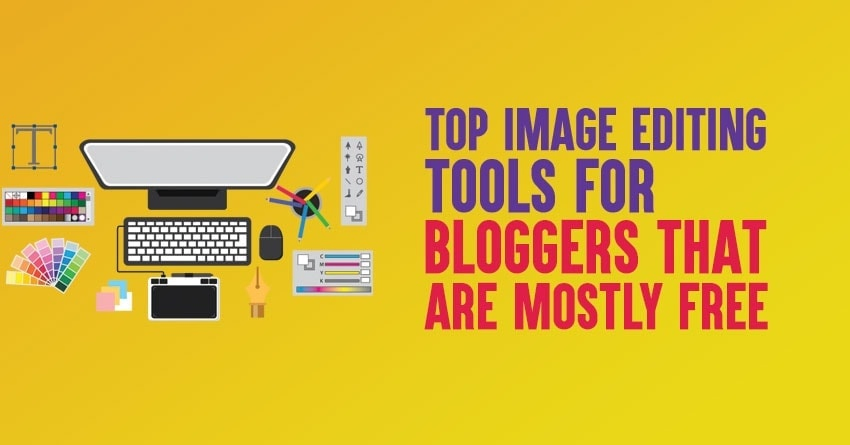
Hi Anil,
Images are part of our SEO and needs to get more attention on this matter. I’m so glad you wrote this post. I usually do my own images via Canva. Its a free version but sometimes, I do pay for an image that matches up perfectly with my content.
I do find creating my own images such as pictures of the ocean, a magical sunrise and the sort gets more attention than stock images. Of course the title on the image has to team up with my content.
However, I haven’t heard of Udinra All Image Sitemap that you mention here and that looks like a perfect fit for me.
Thank you again,
-Donna
Hello sir,
I really got help from this article. I’ve learned some new things about image SEO. Thanks for sharing these helpful blogging resources. I just look your blog and found so many great articles about SEO and blogging. Thanks again.
Hi Anil Ji
You choose that subject which is most difficult part of any blogging site. Image optimization is very difficult part and this is premium service they are giving. I have face this problem also. But you have given all the technique to solve the problem . Thanks for sharing.
Hey anil sir
I am following you since long period and i am huge fan of your blogs
because you cover everything on what topic you narrate.
This post is very informative for me .
keep this good work continue.
is it necessary to keep website name in blog when we use images in our blog???? reply sir
stay safe
Thank you so much for sharing this! I have problem with big size images on website. And it can increase bounch rate..
Adding my 2 cents here
– Look out for unscaled images on your pages and scale them manually (GTMetrix gives you this info)
– Focus on overall OnPage SEO. e.g. your Heading Tag + content + LSI keywords tell Google a lot about the image that is inserted in between. Boosts both your image SEO + overall SEO.
Thoughts?
Hi Anil,
Excellent piece of information. No doubt Images plays vital role in SEO it gives the beauty of your content and user attracts more on that blogs where images utilize wisely.
However, I would also like to add that many people are using a copyrighted image without permission from the creator of the work or the copyright holder is copyright infringement. Its a mistake that most new bloggers make.
Thanks for sharing nice article.
Minakshi, yes, images are extremely important and you need to use them if you’re creating blog posts. They help you with search traffic and also add appealing look to your blog posts and pages. But most beginners don’t optimize their images for search or don’t even shrink their image sizes (which negatively impacts the page loading times), that’s why we have written this detailed guide on optimizing images for SEO. Hope it helped you.
Sir, after reading your post i can easily do image optimization. thanks for sharing these wonderful article with us and you explained it wonderfully everyone can easily understand it. keep posting more post like this.
Thanks for sharing this useful information sir, I am using canva for my photo editing and find it the most useful tool. Image optimization is the most important thing in SEO and I hope this article will help me in a more effective manner. keep Sharing, Thank you
Canva is definitely one of the best image editing tools out there. It’s free to use and its interface is also easy to operate even for beginners without any technical skills. Yes, it’s so true that image optimization is important especially if you want to increase your search traffic for Google image search.
“A picture is worth a thousand words” Every time I read this statement Anil, I love it. And I completely agree on the fact that using high-quality, appealing images, with optimized attributes not only makes your user stay stuck to the blog but also adds to the overall SEO advantage. However, may I ask how many images a 1000 word article should contain?
That’s so true, images are always appealing and they add visual flavour to your content. Coming to your question on “how many images a 1000 word article should contain?”, it depends. We usually use 2 to 3 images for every 1000 words (sometimes, they can be more or less, depending upon the article we’re covering).
You are absolutely right that SEO of images is helpful to get more traffic. I have experienced it on my websites. Previously it had not good traffic but when i pasted some good images with alt text and seo techniques, it will get good traffic and good rank on google search engine too. One more thing that our content looks pretty and attractive with some images. Thanks for sharing good details blog on seo of images. It will be very helpful for me and everyone.
That’s why we’ve written a detailed guide around image SEO as most people underrate image SEO and don’t use proper images or forget to optimize their images by using alt text etc. Once you start doing them right, you’ll definitely see some boost in your traffic from Google image search as a lot of people use Google image search and visit your site if they are appealing and informative.
It is a really good guide to SEO images of a website but right now we are developing photo blogging themes and they contain only images for on the website. IN that case, the whole website contains only images thus I think it is very difficult to SEO such a website. Do you have any Idea how we can rank Wallpaper Website using Image SEO.
Cheers!!!!
Hi, I don’t know much about only image based websites (as you can’t solely depend on image optimization and keyword research to bring more traffic from search engines). But you also need to focus on building links to your website. Apart from that, you should also use sites like Pinterest as they are heavily image oriented so you might get traffic from there as well.
You have nicely laid the information in this post, Anil. Thank you.
Image optimisation is also a part of SEO and we have gained much traffic from google image searches as well.
We have the process effective with SEO in the change to website traffic in requirement of trade as well as change in in the guide
Hey Anil Sir,
Thanks for a wonderful article and this article helps a newbie to don’t miss image optimization. Can you suggest some image compressing plugins?
Cheers,
Umer Qureshi.
Umer you can use ShortPixel Image Optimizer (we are using it) or Imagify plugin.
Hi Anil
It is a really good guide to SEO images of a website but right now we are developing photo blogging themes and they contain only images for on the website. IN that case, the whole website contains only images thus I think it is very difficult to SEO such a website. Do you have any Idea how we can rank Wallpaper Website using Image SEO.
waiting for your response.
Most Informative article. You explain everything in deeply and easiest language. Now I realized Image is much important for SEO.
Hello Anil,
Images are a big part of on-page SEO. You definitely need to optimize your images and makes them SEO friendly by adding appropriate titles, Alt text, and captions. Many newbie bloggers are ignoring it and that is why they did not leverage the power of image optimization. I am always trying to make my own images and also sometimes use Stock images from Pixabay and Shutterstock. Thanks for sharing the detailed post on image SEO.
Regards,
Vishwajeet