
Product Name: WP Rocket
Summary
I’m using the WP Rocket plugin on BloggersPassion, and in this WP Rocket review article, I’ll share my personal experience. You’ll find all the details, including performance tests on my websites, pricing, pros, cons, and features.
This is my detailed WP Rocket review.
In this post, you’ll learn:
- Before and after speed test results
- Key features of the plugin
- What I like and don’t like about it
- Pricing, comparison with other alternatives, and more
I’ve been using WP Rocket on a bunch of my sites for quite a few years now. And I’m super excited to share all my experiences, thoughts, and test results with you.

Let’s get started!
Table of Contents
- WP Rocket Review (Before And After Performance Test Results, Pros, Cons, Alternatives, And More)
- WP Rocket Plugin in a Nutshell:
- WP Rocket – Before And After Test Performance Test Results
- How does WP Rocket manage to speed up WordPress websites? (Revealing the Secrets)
- WP Rocket Compatibility
- WP Rocket Pricing
- WP Rocket Support
- Things I Like About WP Rocket
- Things I Don’t Like About WP Rocket
- Alternatives To WP Rocket:
- Getting Started With WP Rocket
- WP Rocket Settings – Complete Overview
- FAQs:
- My Final Thoughts On WP Rocket
WP Rocket Review (Before And After Performance Test Results, Pros, Cons, Alternatives, And More)

WP Rocket Plugin in a Nutshell:
Overall, WP Rocket is the best plugin for all WordPress website owners who want outstanding website loading speed. It enhances the WP site performance with the help of caching, lazy loading, and file or image compression. Surely a top choice for people who are looking for a paid WP optimization plugin. It can be expensive for new site owners but you can notice the page speed difference right away.
✅ Choose WP Rocket if:
- You want GREAT CWV (Core Web Vital) Scores and a fast-loading website.
- You want an easy-to-implement WordPress cache plugin that handles most speed optimization things automatically (without any requirements for coding skills).
❌ Don’t Choose WP Rocket if:
- You’re a tech-savvy blogger or developer and know how to optimize your site.
- You’ve a tight budget and don’t want to pay for a premium plugin.
- Your website is non-WordPress based.
| WP Rocket Pros: | WP Rocket Cons: |
| Super easy to set up and use | Expensive plugin |
| Amazing improvements in Core web vitals scores | No free version is available |
| Advanced lazy loading options | Limited image optimization |
| Easy to customize for advanced usage | |
| Outstanding CSS and Javascript minification | |
| Compatibility with most plugins and themes |
WP Rocket – Before And After Test Performance Test Results
I’ve been using WP Rocket on my different sites for quite a few years now.
To give you a better idea of how much difference it can have on page speed, I tested it thoroughly on one site with the following configuration:
- CMS (Content Management System) – WordPress
- Hosting – Hostinger
- Theme – GeneratePress
I used the same configuration before and after activating the WP Rocket plugin without any changes. And here’s what I found:
Before Activating WP Rocket
The Page Speed Scores:

The CWV (Core Web Vital) Scores:

After Activating WP Rocket
The Page Speed Scores:

The CWV (Core Web Vital) Scores:

Result – Did WP Rocket Win The Speed Test?
Well, yes, absolutely!
| Performance BEFORE WP Rocket: | Performance AFTER WP Rocket: |
| Page Speed Score: 81 | Page Speed Score: 96 |
| FCP (First Contentful Paint): 2.4 seconds | FCP (First Contentful Paint): 1.3 seconds |
| LCP (Largest Contentful Paint): 3.2 seconds | LCP (Largest Contentful Paint): 2.6 seconds |
| CLS (Cumulative Layout Shift): 0 seconds | CLS (Cumulative Layout Shift): 0 seconds |
The before and after test results clearly highlight significant improvements in Page Speed scores, especially the Core Web Vital scores.
I used Google Page Speed Insights for this test, which is one of the best standard page speed testing tools.
Before activating the plugin, I had an 81 Score in the yellow range. Core Web Vital Scores were also bad.
I also noticed a lot of fixing recommendations in the diagnostics report, like eliminating render-blocking resources, reducing unused CSS, improper image size, deferring offscreen images, and more, as you can see:

Take a look at the JavaScript execution time and the number of tasks in the report:

But after activating, I got a straight 96 Score in the green range. Wow! Core Web Vitals also improved a LOT. All were green except LCP.
Plus, the diagnostics recommendations I got in page speed insights were halved.
All the render-blocking, unused CSS, and other recommendations for fixing were no longer present, which is awesome!

The site I tested had over 25 different plugins. I’m sure that with a bit of basic optimization, I could have received even better scores – yes, maybe I would have reached a 99 or 100 page speed score!
Pro-Tip: When it comes to speed optimization, just depending on a cache plugin is not enough. You also need a powerful host that provides enough server resources so that the cache plugin can work well.
As far as hosting provider goes, I highly recommend Hostinger because it offers LiteSpeed servers and comes at a super affordable price.
How does WP Rocket manage to speed up WordPress websites? (Revealing the Secrets)
WP Rocket is a premium caching plugin that was launched back in 2013.
Since then, it’s evolved into one of the most widely used caching plugins for WordPress sites.
The reason it’s so popular is that even if you don’t have any technical or coding skills, you can get AMAZING website loading speeds – just with a click of a few buttons.
Let’s dive and take a look at some of the essential performance optimization features this plugin offers.

1. Page Caching
When someone visits a page on your site, WP Rocket creates a static HTML version of that page and stores it on your server.
The next time someone visits that same page, WP Rocket serves up the cached version with the help of its Page Caching feature instead of generating the page from scratch.
This can seriously speed up your loading times. And that’s because it takes a lot less work for your server to deliver a premade page than to build it from the ground up every time.
2. GZIP Compression
This is another really important feature for speeding up your site.
GZIP compresses your website’s files so they take up less space and can be transferred faster.
It’s like putting your files in a zip folder before you send them – they take up less space and can be downloaded quickly.
WP Rocket automatically enables GZIP compression for your site, which can significantly reduce the size of your pages.
This means faster loading times for your visitors, especially on slower connections or mobile devices.
3. Cache Preloading
The cache preloading is a feature that takes standard caching a step further.
It automatically loads your cached pages in the background, so they’re ready to go when a visitor clicks on them.
But why does that matter?
Because when it comes to page speed, every second counts.
Did you know that even 1 second delay in page load can lead to 2.11% drop in conversion rates?
Now, WP Rocket does cache preloading in several ways:
1. Sitemap preloading:
With sitemap preloading, WP Rocket uses your website’s sitemap to figure out which pages to preload.
A sitemap is basically a list of all the pages on your website.
WP Rocket will preload all the pages in your sitemap whenever your cache expires.
This means that even if your cache gets cleared out, WP Rocket will automatically reload it with fresh versions of your pages based on your sitemap.
A really handy feature because you don’t have to manually reload your cache every time it expires. WP Rocket handles it for you.
2. Link Preloading:
Now, this is really interesting. Whenever a user hovers over a link on your site, WP Rocket will immediately start creating a cache in the backend.
As a result, when the user clicks, the page loads at an AMAZING Speed (because most of the page-related resources were downloaded already in the backend).
It does consume a bit of server resources, though.
But overall, it’s well worth it, considering the HUGE page speed improvement.
4. Browser Caching
When someone visits your site for the first time, their browser downloads all the necessary website-related files – things like images, CSS stylesheets, and JavaScript files.
With browser caching enabled, the visitor’s browser will store these files locally.
The next time that visitor comes to your site, their browser can load those files from the local cache instead of downloading them again.
This significantly speeds up loading times, especially for repeat visitors.
5. Ecommerce-Friendly
WP Rocket is fully compatible with popular Ecommerce plugins.
It automatically excludes important pages like your checkout and cart from caching, so you never have to worry about caching causing issues with your sales process.
But WP Rocket takes it a step further with eCommerce-specific optimizations.
For example, it can minify and combine your store’s scripts and styles, which can significantly speed up your pages.
It also has options to lazy load your product images and optimize your store’s database.
These are advanced features that can make a HUGE difference in your eCommerce store site speed.
WP Rocket Compatibility
WP Rocket is compatible with the most popular themes, page builders, and plugins.
Whether you’re using a popular theme like Divi, Astra, or GeneratePress or a powerful page builder like Elementor or Beaver Builder, WP Rocket just works.
You don’t have to worry about conflicts or compatibility issues.
The same goes for SEO plugins. Whether you’re a fan of Yoast SEO, RankMath, or SEOPress, WP Rocket integrates easily without breaking your site.
WP Rocket Pricing
Here’s a full pricing breakdown of WP Rocket:

You get three plans:
- Single Plan at $59/year (for 1 site – helpful for beginner bloggers)
- Plus Plan at $119/year (for 3 sites – suitable for professional bloggers and businesses)
- Infinite Plan at $299/year (for unlimited sites – best for agencies)
WP Rocket’s Single Site plan is on par with its closest competitor – FlyingPress which starts at $60/year for a single site for the first year.
Sure, WP Rocket is definitely a bit expensive.
But guess what? They offer a 100% money-back guarantee for up to 14 days from the date of purchase.

So that makes it a total risk-free deal. Definitely worth a try!
WP Rocket Support

Overall, it’s good. But it could be better.
There’s no option for live chat support.
Now, they do offer Facebook Group, a big knowledge base, and Video Tutorials. But the only main support option you get is through tickets.
So there’s a scope for improvement in terms of support.
Things I Like About WP Rocket
One of the things I like about WP Rocket is how it lets me enable the MOST advanced page speed optimization settings with just a few clicks.
I’ve put WP Rocket to the test on multiple sites.
And every single time, after installing and activating it – I noticed a BIG jump in page speed scores.
Now, I’ve already tried free Cache Plugins like W3 Total Cache.
But there are many small EXTRA features that WP Rocket handles automatically which the free plugins miss out on.
Another area where WP Rocket really impressed me is CWV (Core Web Vital) scores.
Things I Don’t Like About WP Rocket
Now, no tool is perfect, and there are a few areas where I think WP Rocket could improve.
Firstly, their support system is limited to a ticket-based system.
While their support team is knowledgeable and helpful, sometimes you just need the immediate back-and-forth of a live chat to quickly resolve an issue.
Secondly, there’s the price.
I absolutely think that WP Rocket is worth every penny. The speed improvements it delivers can have a real impact on a website’s success.
But in my opinion, for beginner bloggers who are just starting out, the yearly subscription cost is more.
It would be nice to see a lower-tier option for smaller sites with tighter budgets.
Finally, while WP Rocket does include some basic image optimization features, it doesn’t quite match up to dedicated image optimization plugins.
Sure, it can resize images and even serve WebP versions if your server supports it.
But for truly optimized, compressed images, you’ll still need to use a plugin like Imagify or ShortPixel.
So, it would be great to see more advanced image optimization features built directly into WP Rocket.
Alternatives To WP Rocket:
Free WordPress Cache Plugins vs. WP Rocket – Are Free Cache Plugins Enough?
There are a lot of free WordPress Cache plugins like:
- W3 Total Cache (free)
- WP Super Cache (free)
- Hyper Cache (free)
Out of all, the best option is W3 Total Cache (but still, its free version does lack some features that WP Rocket offers by default).
For a comprehensive WP Rocket Alternatives list check out our best web hosting for beginners guide.
For instance, take a look at this comparison chart:

Check out this in-depth comparison between WP Rocket and W3 Total Cache to learn more.
Why Should You Pay For A Premium Cache Plugin Like WP Rocket?
First, no matter how many options you enable on the free plugins, you will still find some features missing – which only premium cache plugins offer.
For instance, these features are available on WP Rocket (but even the best free cache plugins like W3 Total Cache don’t offer them)
- Google Fonts Optimizations
- Lazy Load
- Database Optimization
Now, sure, you can manage some features that free cache plugins miss out on by installing additional plugins.
But again, more plugins mean additional load on your server.
WP Rocket offers everything in one place. No need to worry about installing extra plugins and bloating up your site with plugins.
Plus, with Premium Cache plugins like WP Rocket, you also get better support and frequent updates.
Bonus Read: Enhance your website’s capabilities with best paid plugins for WordPress, engineered for exceptional performance.
Getting Started With WP Rocket
Getting started with WP Rocket is super easy.
It is one of the most user-friendly WordPress cache plugins I’ve ever used.

Just download, upload the plugin to your WordPress dashboard, and activate it.
Then, WP Rocket would start working its magic right away!

After activating the plugin, you get this type of dashboard:

On the left sidebar, you find options like cache, file optimization, media, and more.
The setup process is pretty simple.
While no dedicated setup box opens up when you activate the plugin, each setting is neatly organized with helpful explanations for each option.
This makes it easy even for non-technical users to understand what each setting actually means.
AND yes, WP Rocket is compatible with the latest version of WordPress.
Even better.
If you’re an advanced user, you also get various options to fine-tune its caching behavior.
Plus, you can set custom caching rules for specific pages or posts – giving you a complete control over how the plugin works on your site!
Let’s take a quick look at all the settings we need to enable for the best performance.
WP Rocket Settings – Complete Overview
Cache:

Mobile Cache:
- Enable cache for mobile devices – Yes, enable it.
- Separate Cache files for mobile devices – Not needed in 99% of situations if you have a good, responsive theme (only enable it if you’re using a different theme on mobile)
User Cache:
- Enable caching for logged-in users – Not needed in 80% of the cases (only enable it if you’ve got a site where your visitors log in to access any content – just like in a membership site).
Cache LifeSpan:
- Leave it as it is for 10 hours (which comes by default). It basically refers to – after how many hours your cache will expire before they are again created. No need to worry about it.
Once you adjust these settings, don’t forget to click on the “Save Changes” button and move on to the next tab.
File Optimization:

CSS Files:
- Minify CSS Files – Yes, enable it.
- Combine CSS Files – Yes, enable it.
- Optimize CSS Delivery – Yes, enable it.
- Remove Unused CSS – Yes, enable it.
Under Optimize CSS Delivery, you’ll find a box for fallback critical CSS, and similarly, you’ll find another box under CSS Safelist box under Remove Unused CSS.
Leave it empty, as it’s not needed in 99% of situations for normal usage.
Note: Please keep checking your site on another tab as you enable these options. Sometimes, they can break your site.
And don’t worry if the layout appears odd after you enable a particular option.
You can go back and disable that particular option, and that should restore the default layout of your site again.
JavaScript Files:
- Minify JavaScript Files – Yes, enable it
- Combine JavaScript Files – Yes, enable it. (Note: It will be turned off automatically if you turn on “Delay JavaScript Execution” in the next steps.)
- Load JavaScript Deferred – Yes, enable it
- Delay JavaScript Execution – Yes, enable it
Done till here? GREAT! You’ve already completed most of the major steps. Now, let’s move on to the remaining few settings.
Media:

Lazyload:
- Enable for images – Yes, enable it.
- Enable for iframes and videos – Yes, enable it.
- Replace YouTube iframe with preview image – Yes, enable it.
Image Dimensions:
- Add Missing Image Dimensions – Yes, enable it.
Embeds:
- Disable WordPress Embeds – Yes, turn it ON.
WebP Compatibility:
- Enable WebP caching – Yes, enable it.
Preload:
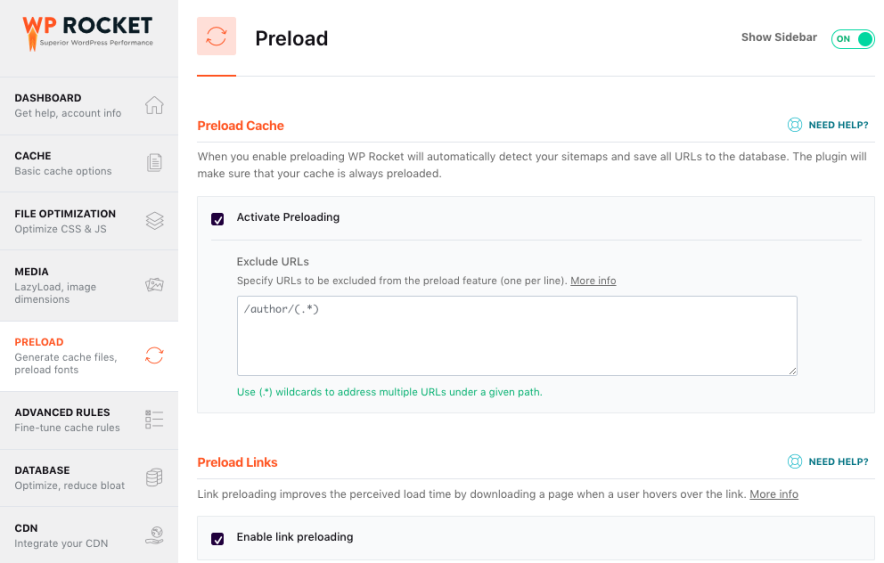
- Activate Preloading – Yes, enable it.
- Activate Sitemap-based cache preloading – Yes, enable it.
- Enable link preloading – Yes, enable it.
Advanced Rules:

- Leave it as it is – not needed for normal usage (only required if you want to apply some advanced rules related to caching).
Database:

- Except for Revisions, Auto Drafts, and Trashed Posts, enable all other options in this section.
As a blogger, you’d often need to restore the revised versions of your blog posts, so don’t enable Revisions. Likewise, no need to enable auto drafts and trashed posts. Rest all options you can turn on.
- Schedule automatic cleanup – enable it and set it to weekly frequency (if you have an active site where you make updates daily, then select daily or select monthly if the site is not that active)
CDN:

Integrate it with the CDN you use.
So, if you use Cloudflare or any other CDN, then you need to do this:
- Enable Content Delivery Network – Turn it ON.
- Then, add the CNAME of the CDN you’re using.
HeartBeat:

- Control heartbeat – Yes, enable it (helps in reducing server load).
- Leave all remaining three settings to “Reduce Activity,” which comes by default.

Finally, there are two more options: Add-on (which integrates other plugins like Cloudflare or a security plugin like Sucuri) and Image Optimization (which is used to install Imagify).
Read: 10 Essential WordPress Plugins for Your Blog
FAQs:
Yes, you can use WP Rocket on LiteSpeed servers because WP Rocket is compatible with those servers, including other servers like Apache or NGINX.
If you can customize the LiteSpeed cache well, then it delivers performance that is on par with WP Rocket. In fact, LiteSpeed Cache offers more features like localizing JS files, server-side caching, and detailed image optimization, which WP Rocket doesn’t offer. Overall, it’s fine to just use the default LiteSpeed Cache on LiteSpeed servers, as there won’t be a significant difference.
Unfortunately, WP Rocket doesn’t offer any free trial option. However, once you buy on their plans, you have up to 14 days to request a full refund if you’re not satisfied with the plugin.
WP Rocket is the best cache plugin for WordPress sites. There are also other paid plugins like FlyingPress and free options like W3 Total Cache that deliver comparable performance. But considering the performance, ease of setup, and compatibility, WP Rocket really comes out on the top.
Browse more WordPress Plugins:
- Yoast SEO Premium vs Free: Detailed Review
- W3 Total Cache vs WP Super Cache: Which is better caching plugin?
My Final Thoughts On WP Rocket
Now, the biggest question:
Should you REALLY buy WP Rocket?
Well, here’s the thing:
If you’ve some extra cash to spend for your blogging business and want better ROI from it, then WP Rocket is definitely one of the best blogging investments you can make.
Because with WP Rocket, you get:
- Super fast page speed
- Straight A score and GTMetrix
- Above 90 scores on Google Page Speed Insights.
But here’s the thing – it’s NOT a compulsory option.
You can still get away with free plugins that offer almost 80% of what WP Rocket offers – especially the ones like W3 Total Cache (W3TC).
I use WP Rocket on my sites because I’ve seen HUGE improvements, and it’s super easy to set up.
So, do I recommend it? Absolutely!
But only if you’re a professional blogger or business owner and have the budget.
In my opinion, for beginner bloggers or those on a tight budget, it’s best to stick with the free cache option, choose a lightweight theme, a good CDN, a powerful hosting provider, and have fewer plugins. That way, you will still get decent page speed scores!



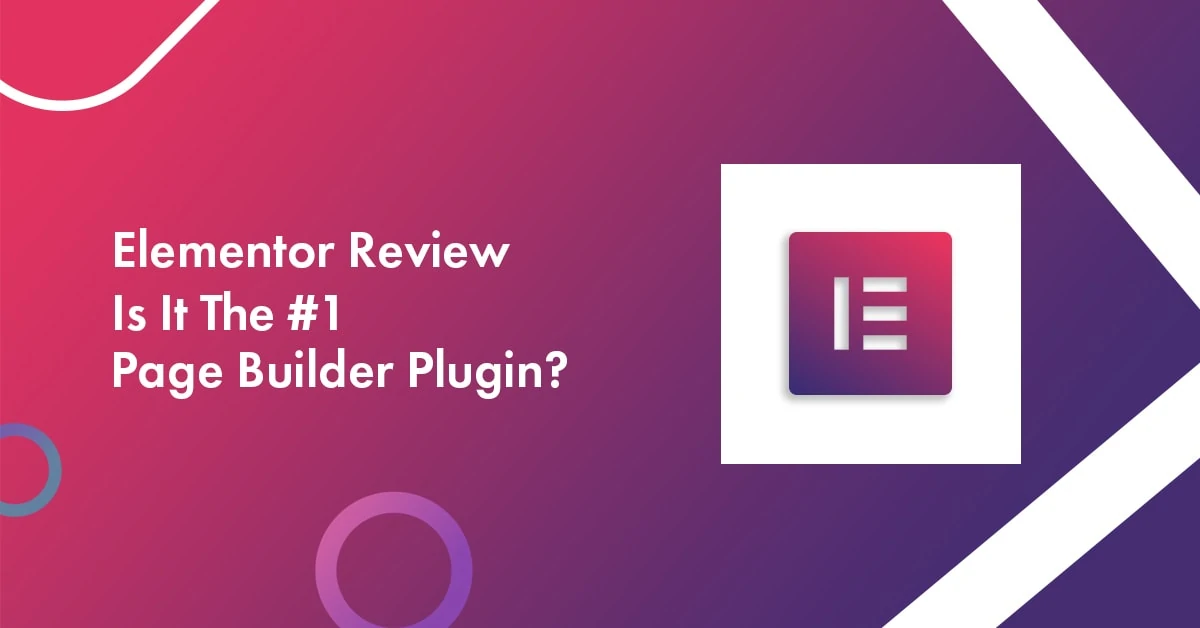
Hello Anil,
Great article. WP Rocket is my favorite caching plugin for the last two years. Earlier, I was using W3 Total Cache which is a little bit complicated to configure. But WP Rocket is easy to use.
Initially, I bought the plugin for a single site. But later upgraded the license to add more websites. It is one of the essential plugins for WordPress websites.
Hello, Anil Sir
I would say Wp Rocket is one of the necessary plugins for our blogs. It’s a really worth investment for improving performance of our site.
Thanks for putting a detailed review.
Btw, a detailed video on how to do proper settings for Wp Rocket would be great to put it here. your thoughts?
Regards,
Aakash Patel
Hi Anil,
WP Rocket seems like the one in all option. Although I am using LiteSpeed Cache and one other optimization plugin. For now it has been working great but will make the shift to WP rocket once the budget allows.
Thanks for sharing this.
Regards
Vineet Saxena