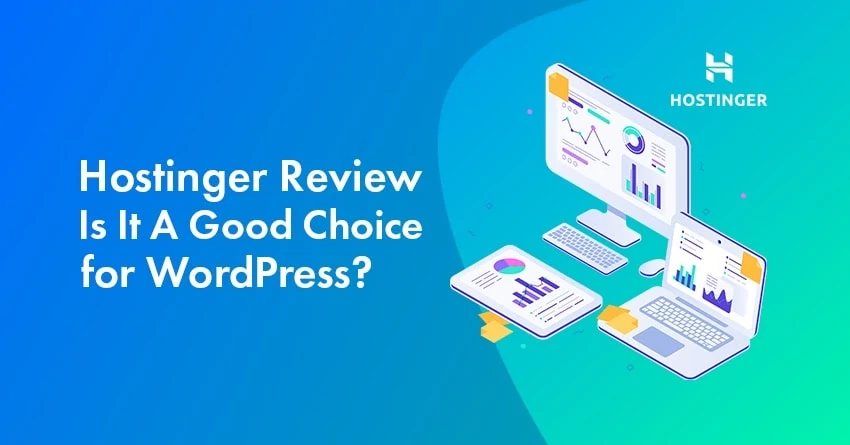If you are thinking of transferring your website from Bluehost to Hostinger, you are not alone. Many website owners consider changing hosting providers at some point.
Whether your website speed is slowing down, renewal costs are increasing, or you are looking for a more user-friendly hosting experience — migrating to Hostinger could be the right decision.
What’s even better is that Hostinger offers a seamless migration process for both WordPress and custom-built websites.
Read this guide and understand the migration process step-by-step.
Table of Contents
Bluehost to Hostinger Migration [100% Beginners Friendly]

Step 1: Export Your Website from Bluehost
Bluehost has a built-in backup tool that allows you to transfer your website content to another host. Here’s how to do it:
- Log in to your Bluehost account.
- Go to Hosting from the left sidebar menu.
- Once the site overview appears, click the Settings button.
- Open the Backups tab and click on Create New Backup.
- When the timestamp of the latest backup appears, click the three-dot button and select Prepare a ZIP to download the website files.
Step 2: Export Your Website’s Database
Next, you also need to export your website’s database. These steps depend on your website’s database type.
Here, we are explaining the process of exporting a WordPress database backup via phpMyAdmin:
- Log in to your Bluehost account.
- Tap on the Hosting from the left sidebar.
- Scroll down to the Quick Links section and click on cPanel.
- On the cPanel homepage, go to the Databases section and click on phpMyAdmin.
- From the list of databases, select the database related to your website.
- Go to the Export tab in the top toolbar.
- Choose the Quick Export method.
- Select SQL format from the dropdown menu.
- Click on Export to begin the download.
Step 3: Submit a Migration Request to Hostinger
Hostinger is a good alternative to Bluehost. In Hostinger, you get fast performance along with the beginner-friendly hPanel. And the hosting plans here are also available in an affordable range.
Here’s how you can migrate your site to Hostinger:
- Visit the Hostinger website, purchase a hosting plan according to your needs, and follow the onboarding process.
- When asked if you want to create a new website or migrate one, select I’ll migrate a website and click Next.
- Choose Upload backup files and then click Next.

- Upload your website’s content and database files. Once the upload is complete, click Next.

- Review the migration details and click Submit request. The migration process usually takes a few hours but can take up to 24 hours.

- After the site migration is successful, connect it to a custom domain. Also, don’t forget to point your domain nameservers to Hostinger.
For more information and other migration options, see Hostinger Site Migration Guide.
Conclusion
Whether your website is on WordPress or another platform, migrating from Bluehost to Hostinger is an easy process.
With Hostinger’s free migration service, affordable prices, and improved website performance, you will get an excellent hosting experience.
If you encounter any issues during the migration, Hostinger’s 24/7 Customer Success team is always available to help you.
Explore More:
- Hostinger Coupon Code: [Big Savings on Hostinger Hosting]
- How to Setup WordPress Site on Hostinger [Only for New & Non Bluehost Users]
- Hostinger Hosting Review [Complete Details]
- Bluehost Promo Code: [Claim Up to 83% Discount]
FAQs:
How long does it take to migrate a site to Hostinger?
Technically, the migration process can take up to 24 hours. However, it is usually completed within a few hours.
Will my website go down during the migration?
If the migration is done correctly, the downtime will be very minimal or non-existent. If any issues arise, check your DNS settings, contact Hostinger’s support team, or contact Bluehost if your domain is still registered there.
Do I need to transfer my domain from Bluehost to Hostinger?
No, transferring the domain is up to you. You can keep the domain registered with Bluehost and simply update the nameservers to point to Hostinger. However, transferring the domain allows you to easily manage both hosting and domain from one place.
Can I migrate my website to Hostinger for free?
Yes! Hostinger offers a free website migration service. You can request this during onboarding or from hPanel — their team will handle the transfer for you.
What should I do if my website is not working after the migration?
First, check if your domain is pointing to Hostinger’s nameservers. Then, clear your browser’s cache or open the website in incognito mode. If the site still isn’t working, check your file and database settings in hPanel or seek assistance from Hostinger’s support team.
![5 Best Bluehost Alternatives and Competitors [In-Depth List of 2026]](https://bloggerspassion.com/wp-content/uploads/2020/02/best-bluehost-alternatives.webp)