What’s the #1 reason to create new blog posts and pages on a website? To get more traffic especially from search engines, right?
What if you’ve few pages that can’t be discovered by your website visitors and search engines? That’s a problem to fix.
Finding orphan pages (pages with no links) should be your top priority if you’re determined to boost organic traffic to your websites.
In this detailed guide, we’ll talk about what orphan pages are all about, what problems you’ll face when you’ve them, how to find and fix them easily.
So are you curious to find more details? Let’s jump into the details.
Table of Contents
Orphan Pages: The Beginner’s Guide to Find And Fix Them
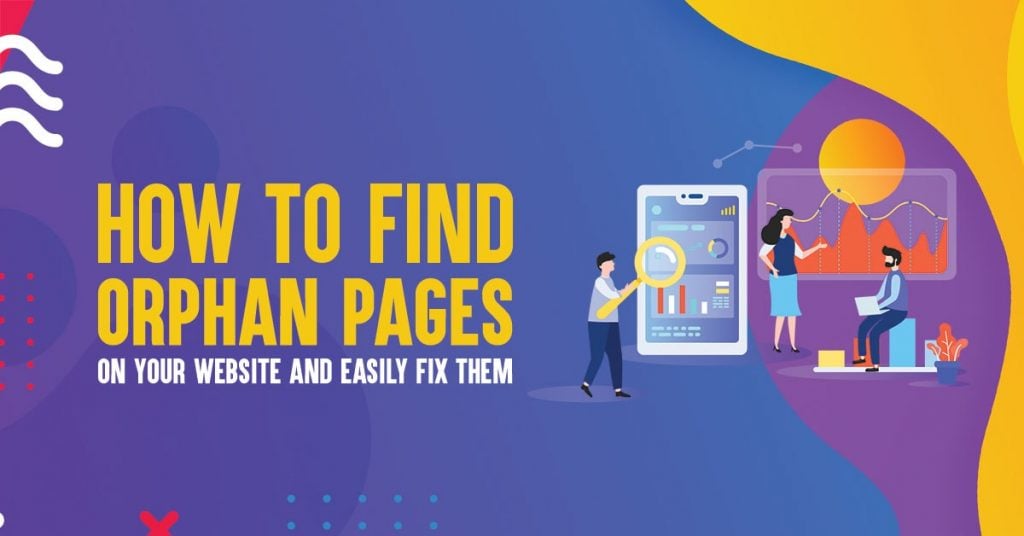
What Is An Orphan Page?
An orphan page is a page without any links. That means, these pages are not linked to from another section of your website. It is just like a home without an address, a city without a pin code.
Orphan page, as the name itself, defines it as “a page without a parent link i.e an orphan”.
The first step to rank your pages on search engines like Google is to index them. Creating highly engaging content, building quality backlinks, doing on page optimization etc all come later but first, you need to index a page in order for it shows up in Google search results.
These pages which are not even included in your website’s sitemap don’t rank at all in Google search because they don’t have any links pointing towards them (be it internal or external links).

So basically, to rank your pages in Google search, first Google search bots should know the existence of your pages. For that purpose, your pages need links either from your own site or other sites.
If you’re creating too many articles on your blog, there will be high chances that you might forget building links for few of those articles or even interlinking to them from other pages. This is where the orphan pages problem arises.
That’s why you need to find and fix orphan pages to improve your organic rankings for every blog post or page you publish on your website.
To put it simply, orphan pages are those pages which can only be found from direct URL and cannot be accessed from other inner pages on a website.
Read: SEO Best Practices for 2025: Your Ultimate Guide Dominating Google Rankings
Why Orphan Pages Bad for SEO?
As we already discussed above, to be found in Google search, Google search bots should definitely know about the existence of your pages. Search engine bots usually follow links to index your pages.
Only after indexing your pages on search results, your pages will start appearing in Google search. Only when your pages start appearing in search results, you’ll have the chances to improve their rankings organically.
So if you’ve too many orphan pages, it’s definitely bad for SEO. Because search engines like Google are not going to index those pages in the first place, so there’s no way you’re going to get found in Google, so no rankings and search traffic to your site.

These pages are bad for SEO for so many reasons including:
- They prevent you from getting more traffic from Google
- Low conversion rates
When we mentioned the links, they include every link such as;
- Links from other sites
- Links from sitemap
- Links from your own articles which are relevant (internal links)
- Home page links
- Category links and so on
So what’s the bottom line?
If an article or a page on your website is important to you, you should definitely add links to that page from other relevant pages on your site to make Google to first index that page and rank it afterwards.
Read: Silo Structure for SEO: The #1 Way to Outrank Even Authority Sites In 2025
Orphan Pages vs Dead End Pages
As we already discussed above, orphan pages are defined as pages without any incoming links and they are isolated from your website’s link structure, so people can’t find them (including search engine crawlers) without knowing a particular page URL.
Dead end pages are also similar to orphan pages as they become a dead end and leave your website visitors with nothing to do next and nowhere to go.
Here are few examples of dead end pages on a website.
- 404 pages which are also treated as broken links
- Author pages (make sure to include links to either about us page or other important pages on your site instead of just putting some information about the author in author pages, that way you can avoid dead end pages)
- eCommerce checkout pages (what are you doing when someone makes a purchase from your eCommerce store? If you’re not giving them any further options, either to check out related products or something, they will just exit your site)
The best way to find dead end pages on your site is to use Google Analytics.
Use your Google Analytics to track the paths your website visitors take and find out which pages on your site have the highest exit rates. That way, either you can add more links or fix your 404 pages to eliminate or reduce the number of dead end pages on your site.
Read: How to Start a Blog in 2025 and Make Over $10,000 Every Month from it [Step By Step Process]
How to Find And Fix Orphan Pages On Your Website? 3 Ways
Let’s now talk about the most important section. How to find and fix all the orphan pages on your website?
To find and fix these pages on your website, you need to have access to few SEO tools such as:
- Semrush
- Yoast premium SEO plugin
- Screaming Frog
Although you don’t need access to all of the above tools but we’ll talk about how you can use each one of these tools to easily find and fix orphan pages on your site quickly.
Are you ready? Let’s get started!

1. Using Semrush Site Audit
One of the best ways to find all the orphan pages on your website is to use Semrush.
Semrush is the ONLY SEO tool we’ve been using for more than 3 years at Bloggers Passion and it’s also the most recommended tool by SEO experts.
If you’re wondering about what you can do with Semrush, here are few benefits of using this tool.
- perform keyword research with ease
- find and estimate the traffic of any website
- perform site audits (here’s where you can also find orphan pages)
- competitor analysis
- domain to domain comparison
- brand monitoring
- and the list goes on
Quick note: For a limited time, we are offering a free 14 day free trial of Semrush pro account which is worth $129.95.
Click this link to get a 14 day free Semrush Pro account
You must need to get access to Semrush tool, so make sure to use the above link to get a free trial so you can easily find orphan pages on your website.
You need to use the “site audit” feature from Semrush to be able to find all the orphan pages on your site. If you’re wondering about how to conduct site audits, here’s the step by step tutorial on how to use Semrush to easily find orphan pages.
Step 1: To use site audit feature, you need to first create a project with your website URL. Once you create a project using your website URL, wait until your website is crawled from Semrush.
Once it’s done, Semrush site audit gives you an overview of your website by providing you a total score out of 100 (the higher the score, the less issues your site has).
Here’s how it looks like;

As you can see above, it’s the site audit of Bloggers Passion where we got a total score of 94 out of 100 and still there are few errors and warnings showing up (which we need to fix to improve the overall score).
Generally, Site Audit feature from Semrush shows you 3 important things which include;
- Errors which will be shown in red and are the most severe issues on your site, and you need to fix them as soon as possible to improve your search rankings and visibility.
- Warnings will be shown in orange and represent issues of medium severity, and you should try to get rid of them too.
- Notices are in blue and are considered less severe than errors or warnings. Although they don’t impact your overall site health score, but good to get rid of them too.
Step 2: As discussed in the above step, once the site audit crawling is done for your website URL, go to the ‘Issues’ tab and click on the ‘Select an Issue’ button.
Check the ‘Notices’ section to see whether your website has any Orphaned Pages or not.
Here’s how it looks like;

As you can see above, you can quickly find a list of all the orphan pages along with their URLs with just one click.
Step 3: Connect your Semrush account with Google Analytics for better results.
The best way to find a list of all the orphaned pages within your website easily and accurately is to connect your Semrush account with Google Analytics account.
To connect your Google Analytics account from Semrush, click on the gear wheel at the top right and follow the wizard’s instructions.
Here’s how it looks like;

Once it’s connected, you can rerun your site audit feature to crawl your website again to find and fix all the important issues such as orphan pages on your site.
Step 4: Do more than finding orphan pages
The great thing about using tools like Semrush is that, it helps you easily find pages with just 1 internal link (these are the pages which are not orphan pages but has only one internal link pointing to them).
So finding those pages with just 1 internal link and adding few more relevant internal links such posts can increase your overall ranking and link juice to those pages.
To find pages with only 1 internal link, go to the ‘Issues’ tab and click on the ‘Select an Issue’ button.
Check the ‘Notices’ section to find pages with 1 internal link.
Here’s how it looks like;

As you can see above, we’ve around 45 pages on Bloggers Passion with only one internal link.
So it’s a good SEO practice to add more incoming internal links to those 45 pages with useful and relevant content. That way, we can make sure that website visitors and search engines like Google will never miss them.
So there you go. That’s how you can use Semrush site audit feature to easily find orphan pages along with the pages with only 1 internal link.
Let’s now talk about another incredible tool (which is also free) to easily find orphan pages on your website.
Read: Technical SEO Guide to Improve Search Visibility And User Experience in 2025
2. Using Screaming Frog
Did you know that, by using the Screaming Frog SEO Spider (which is a free SEO tool), you can easily crawl a website as Googlebot would?
Yes, you can do that and you can also export all the URLs of your website really easily using Screaming Frog tool.
Before we talk about how you can use Screaming Frog for finding orphan pages on your site, firstly, you need to have a list of all the URLs that you’ve published on your website.
If you’ve too many published contents on your site, finding all your URLs is a daunting task. Here’s where a plugin like Export All URLs comes into handy.
Once you install and activate the plugin, follow these simple steps.
- Select all types including pages, post and custom post types
- Select all additional data such as URL, Titles and Categories
- Post Status: Published
- Export Type: .CSV
Click on “Export Now” button and you’re done. You’ll now have a list of all the published URLs of your website in a CSV file which you can easily access anytime you want.
Now, let’s talk about Screaming Frog to find orphan pages on your website. Here’s how you can crawl all your website pages with Screaming Frog.
Step 1: Install Screaming Frog and ensure that your crawl Mode is set to the default ‘Spider’ and uncheck the “External Links” button which you can find under Configuration > Spider, ‘Check External Links’ to avoid external site crawling which also saves you a ton of time.
Step 2: In this step, enter your website URL and click Start and the crawling starts. Once the crawl is complete, go to the Internal tab, Click on Filter by HTML and then Click Export (and save it in .CSV file).
Here’s how it looks like;

Now you have a list of all the URLs on your website. Save this file so we can use it in the next step to finding orphan pages.
Step 3: Now, you can use the Screaming Frog SEO Log File Analyser to easily view and analyse exactly which URLs Googlebot and other search bots are able to crawl where you can also uncover all your website orphan pages.
Here’s how to do it. Firstly, Import Log File. Here’s where you need to Import URL Data which we gathered in step 2.

Now, simply navigate to the URLs tab, and click on “Not in URL Data”.
It will show you a list of all the URLs that were found in the Log File, but not in the crawled data. Here’s how it looks like;

That’s it, you’re done. That’s how you can use Screaming Frog to easily find pages with no links on your website.
Let’s now talk about another way to find orphan pages on your site easily which is by using premium Yoast SEO plugin.
3. Using Yoast SEO Plugin
One of the best ways to find orphan pages on your website is to use premium WordPress SEO By Yoast plugin. It’s an exceptional SEO plugin which is primarily used for optimizing your blog posts and pages for your target keywords.
Besides optimization, it also helps you with finding orphan pages on your website easily.
Have a look at the orphan pages on our site Bloggers Passion. Yoast SEO plugin quickly finds orphan pages on your site and displays them in a separate tab (once you login to your WordPress dashboard), you can find them easily.
If you have Yoast SEO premium installed on your website (we’re already using the premium version of Yoast plugin), your Posts overview will look like this;

Once you click on the “Orphaned Content” tab, you’ll be shown a list of all the orphaned pages with title and links to the posts or pages.
As you can see above, we currently have a few orphaned pages on our site as well. We’re trying to reduce the count by improving them and adding additional internal links.
The good thing about using Premium Yoast plugin is that it also notifies you about orphaned pages on your website. Here’s how it looks like;

As you can see above, you can easily find;
- Orphaned posts without inbound links (internal links)
- Orphaned pages without inbound links
That’s how you can easily find orphan pages and posts within your website using Yoast premium plugin (and this feature is NOT available in the free version).
If you’re wondering about what all the benefits you get with the premium version of Yoast SEO plugin, here are few of them.
- The ability to target multiple keywords for each post
- Orphaned content (easily find orphan posts and pages)
- Internal linking suggestions
- Social preview option
Above all, you can also easily manage your website’s permalink settings and edit things like removing stop words from slugs, manage some redirects and canonical settings.
What to do after finding orphan pages on your website?
So far we’ve discussed about different SEO tools to find all the orphan pages on your website.
Now, what to do once you find orphan pages on your site?
Fortunately, dealing with orphan pages on your site is extremely easy (but it’s time consuming though).
You just need to add one or two (preferably more than 2) internal links to all the orphan pages that are discovered on your site.
That’s it.
You just need to know how to do interlinking to other posts which are relevant and your orphan pages problem is solved instantly.
Make sure to fetch as Google once you start updating all your blog posts and pages with relevant internal links.
If you’re NOT using a sitemap yet, make sure to use Google XML sitemaps or Yoast XML sitemap feature to help Google bots to easily find and index your latest contents whenever you publish.
What if you don’t want to keep a blog post or page?
As we said, you can easily solve the orphan pages issue on your site by including 1 or 2 internal links.
But what if you don’t want to keep a blog post or page on your site?
For whatever reason, if some of your orphan pages have thin content or outdated content, you can use 301 redirects to easily solve the orphan page issues.
Make sure to use a 301 redirect for the orphan URL to the most relevant page on your website (which should be easily accessible from search engine bots and your website users).
Quick tip: You can use Redirection plugin to easily redirect your orphan pages to other relevant pages on your site, it also passes link juice without leading to any 404 error pages.
Side note: In case if you don’t want to add 301 redirects and still want to use orphan pages on your site, you might want to consider adding a noindex tag to them so they won’t get indexed in Google search. You can easily do so by using a plugin like WordPress SEO by Yoast.
An important note to remember
You should make sure every public page and blog post on your site should either use http or https consistently (most preferably https because it’s the secured version which also improves your search rankings) and www or non-www consistently.
You can’t make some of your website pages run on www and other on non-www as it can again lead to orphan pages issue.
So if you want to check if your website has this issue, try typing all of the following 4 variations of your site’s homepage into your browser
- https://www.example.com
- http://www.example.com
- https://example.com
- http://example.com
Quick note: Replace “example” with your website domain name and try all the above 4 variations.
It doesn’t matter what variation you’re trying from the above mention 4 variations, they should all redirect automatically to the exact same URL without any issues.
In case if it’s not happening, you can force https using the .htaccess file, then the problem will be solved forever.
FAQs
Here are few interesting questions around orphan pages that you might find useful to deal with them better in 2025 and beyond.
Orphan pages can occur on a website for so many reasons including;
→ old pages being unlinked but already published
→ issues with your website architecture
→ not interlinking to your own pages from a page (or not building any links to a page)
So if you can take care of the above things, you can easily avoid orphan pages occurring on your website in the future. Just make sure to add internal links to every post and page you create
Having few orphan pages doesn’t do any harm to your website but having too many orphan pages can result in various issues such as;
→ Not getting discovered by your website visitors
→ Not getting indexed in Google search
→ Leading to a bad site architecture
→ And the list goes on
There are multiple ways to find and fix orphaned pages on your website. But the simplest and most effective way is to get access to few tools such as;
→ WordPress SEO by Yoast premium version (as it helps you easily identify all the orphan pages and posts on your site with no inbound links)
→ Semrush (it is one of the most powerful SEO tools to easily fix your orphan pages on your website)
→ Screaming Frog (another useful SEO tool most people use to easily detect and fix orphan pages from a website)
Orphan links are pages with no links (mostly internal links from the same website), which means, they can’t be found by website visitors and search engines can’t index them.
Broken links are those links which don’t exist (anymore). If you click a broken link, you’ll see a 404 page displaying the webpage is not available (or messages like “page not found”).
Yes, every website should include an XML sitemap as it makes it easier for Google to discover the pages on your site. That means, whenever you publish an article on your site, it gets included in your sitemap so that search engine crawlers can easily find your newly published content and index it faster.
Final Thoughts
The BEST way to get rid of orphan pages from your site is to add internal links to every blog post and the page you publish. Try to include at least one or two internal links for every post or page to the relevant articles on your site to avoid orphan pages within your website.
Fortunately, there are tools like Semrush, SEO by Yoast, Screaming Frog etc which can help you easily find all the orphan pages on your site easily. Make sure to add internal links once you find those orphan pages and you’re good to go.
Did you like this guide on finding orphan pages? Do you’ve any more questions? Do let us know in the comments.




Hi Anil Sir,
Huge fan of your blog just wanted to ask whether manully generated XML is better than Plugin??
Aayush, plugin will also do the same task. You need to submit the same via Google Search Console and should have any errors.
Hi Anil Sir,
This is a very comprehensive guide on Orphan Pages. I love to find orphan pages using SEMrush and Screaming Frog tool.
I think that Orphan pages are common on sites that are publishing content on high Quantity.