An image is worth a thousand words.
If your blog posts or web pages lack images, they look boring to read. Adding images can increase your search engine visibility (by using keywords in your alt tags) and also enhance your blog posts overall readability as well as quality.
So I’ve decided to write a detailed post covering some of the best free image editing tools for bloggers.
Why do you need image editing tools?

You may ask, Why do I need to have access to the photo editing tools as a blogger. That’s a fair question and here are a few strong reasons for using graphic editing tools.
- They help you easily design appealing images
- Images enhance the quality of your blog posts quality
- Images help you skim through your posts quickly
- Graphic editing tools help you create beautiful images quickly, easily, and mostly for free.
That being said, here are some of the best image editing tools for bloggers and designers who are looking for the best ways to design stunning images.
Table of Contents
Top 15 image editing tools for 2026
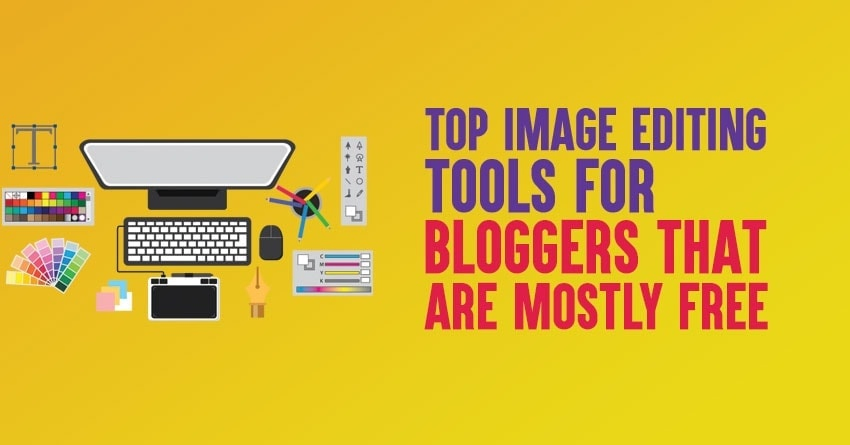
1. Canva
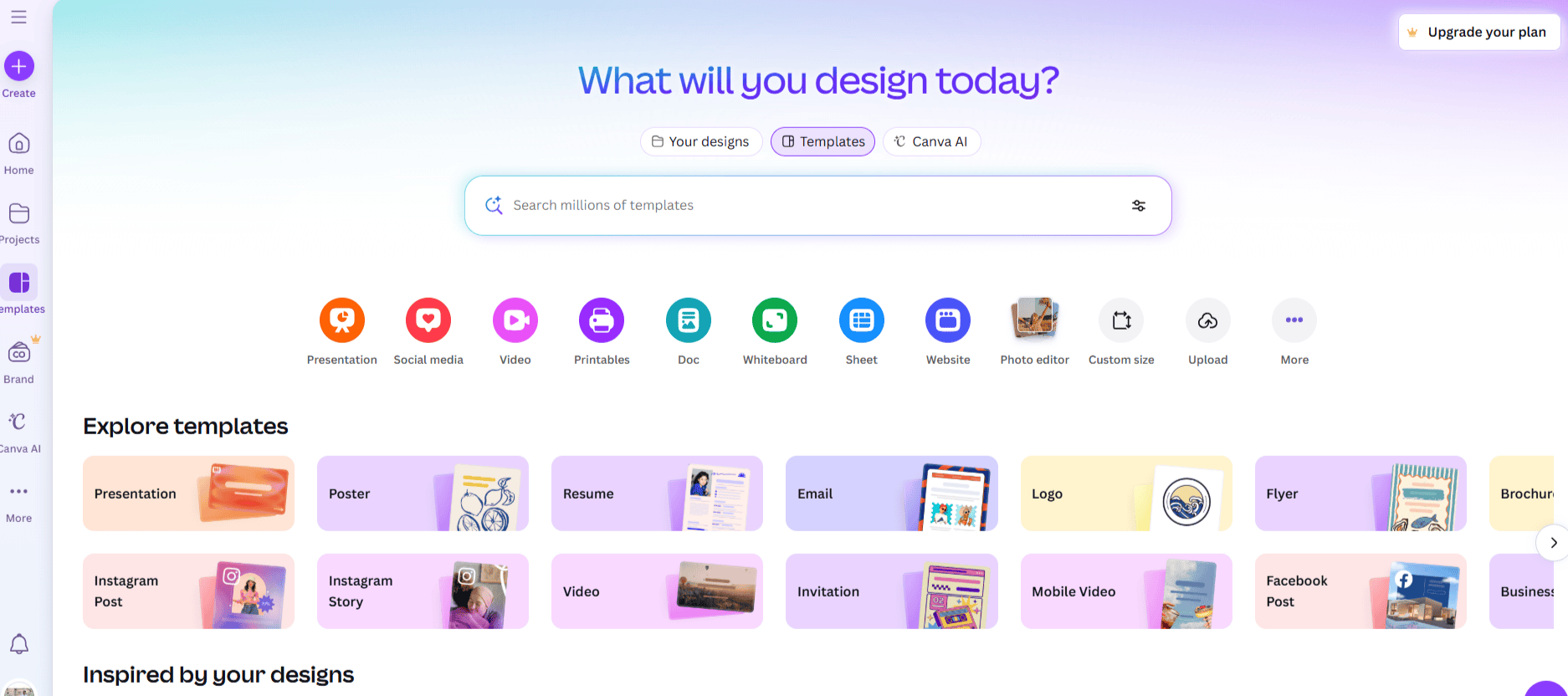
Want to create attractive design templates for your blog? Be it Infographics, social media images, blog post images, or logos, Canva is one of the best free image editing tools for bloggers. Canva offers many ready-made, amazing designs you can use to create infographics, images, and Instagram posts.
From the vast collection of professionally designed layouts, you can customize however you want and make amazing posters, presentations, wedding invitations, logos, banners, and social media posts, plus brochures, what’s not.
Features:
- Canav offers a storyboard that lets you communicate your ideas very effectively.
- With canvas drag-and-drop design tools, you can easily create your own comic strips.
- You can create customized quote posters and professional-quality posters from Canva.
- With Canva, it’s now easy to create presentations thanks to its drag-and-drop presentation maker.
- Canva helps you create stunning ads to attract customers for your business.
- You can create an invoice for your business.
- Create brilliant mockups.
- You can make personalized, stunning labels for any event.
- By designing a custom banner, you can make your profile visually stand out in the crowd.
- With the canvas drag and drop certificate maker, you can create a certificate for every award.
- Create custom flashcards quickly and easily with Canvas’s brilliant templates and design tools.
Check out these free photo-sharing websites that offer great features for managing and sharing your images.
2. Pablo from Buffer
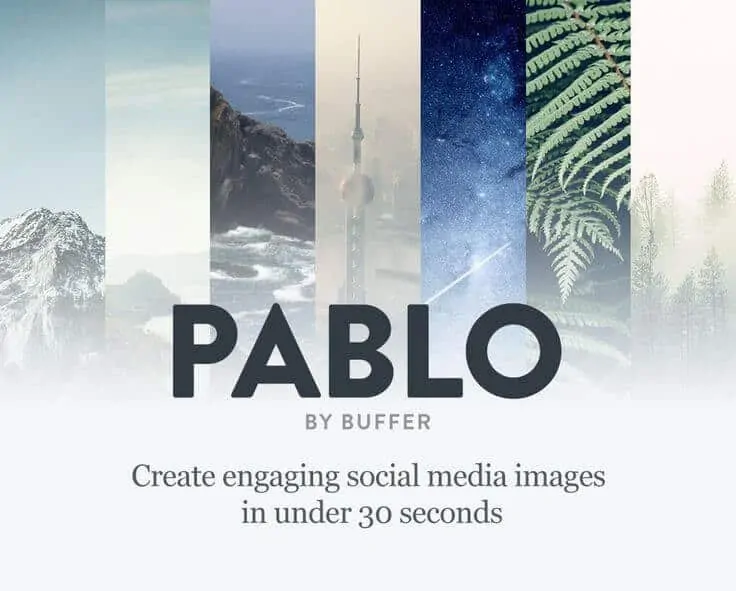
Pablo is another photo editing tool that’s extremely helpful for bloggers and designers of all kinds. It’s a free tool designed by the Buffer team. Pablo lets you create stunning images very easily to make your posts pop. It has many readymade templates for any announcement, promotional, quote, or outreach images.
Features:
- You can create designs for any kind of post from its readymade design collection of more than 600k designs.
- You can upload your own design, too, and customize it however you want.
- With Pablo, you can make your own project branding and ads.
- Since Pablo is buffer-integrated, you can schedule when to share a Pablo-created image on any social network.
- All your custom logos will be automatically saved, and you can turn off the text in Pablo while creating social images.
3. Pixlr
You can create an image, upload one, or grab one directly from a URL. It supports various image formats. It has a range of functionalities, and the app is programmed with Flash.
Features:
- If you are familiar with Photoshop, you will find Pixlr easier because its layout is similar.
- It has the Pixlr Express tool, which is very helpful for beginner editors.
- It offers HP photo editing features and much more.
- Just with one click, you can manipulate size, inversion, rotation, and add instant photo effects.
- Pixlr’s user interface is straightforward, but you need a basic understanding of photo editing software.
- This tool is so valuable, especially for those who edit the aging family portraits.
- If you have a Pro membership, more advanced features will be unlocked, like blending, influence masks, professional HD effects, and selection tools. The masking tools are so powerful that you can protect specific images from modifications.
4. Stencil
With stencil, you can create visual content very easily and much faster than you ever imagined. It is designed not only to save you time but also to be very easy to use.
Features:
- It has more than 9,60,000 stunning free photos to use right now.
- You can set the size of each image to match each social media network’s image sizes.
- Before you share, you can preview your image on all social media platforms.
- Just right-click the image, highlight text on any site, and add text instantly.
- It offers thousands of incredible icons you can use for commercial or personal purposes.
- Once you create the image, you can schedule it to share on social media as it is integrated with Buffer.
5. Piktochart

Every blogger is aware of how powerful infographics are to bring more traffic and credibility to their website. Piktochart helps you create stunning, lucrative infographics.
Features:
- The Piktochart editor empowers you to create powerful infographics using its features.
- You need not hire designers, and there will be no more frustration with complicated designs. With the Piktochart drag-and-drop editor, you can make powerful designs.
- You can choose from over 600 professionally designed templates from a vast selection of infographics, presentations, and banner formats.
- It offers over 400 beautifully designed icons and images.
- It also provides editable, ready-made text frames and photo frames to combine your text with visuals and photos.
- Once created, you can download your infographics in glorious high definition JPEG, PNG, or PDF formats.
6. Infogram
Here is the special tool exclusively for creating infographics and charts. With Infogram, you can convey complex ideas in a visually engaging way.
Features:
- You can create high-quality graphs and charts very easily. Just import your data, customize your chart, and share on social media.
- You can create infographics that drive visitor engagement and increase traffic to your blog.
- Its free map maker is handy to publish professional-looking maps.
- You can choose from more than 35 chart templates to create interactive pie charts, bar charts, and line charts.
- It helps gain visitors’ attention, as most readers spend time on pages with interactive infographics and charts.
- Sharing infographics and charts is easy, as they are available in all supported formats.
- It provides over 1 million high-quality stock photographs and more than 5 lakh icons to help you design stunning infographics.
- You can upload your own images and GIFs, and customize them however you want.
7. Easel.ly
This tool is exclusively for creating infographics. It offers excellent, flexible features that let students learn through visual and textual design. This tool helps students learn how to create infographics very easily without any support.
Features:
- It has thousands of free infographic templates and design objects.
- With the help of dragging and dropping design elements, you can create an infographic very easily.
- More than 4,00,000 users have already registered with Easelly, and thousands of infographics are produced every month.
- It is ideal for students, educators, entrepreneurs, and executives who want to convey a thought or lesson visually.
- It has received the Best Website for Teaching and learning award in 2013 from the American Association of School Libraries.
- You can create slides for presentation, make images for your blog post, generate email templates, build resumes, and create infographics.
Get started with Easel.ly today if you are looking for an easy way to convey your visual ideas professionally.
8. Fotor
Want to filter images and add effects to create spectacular images for your blog posts? Then Fotor is for you. It is a powerful FREE photo editor tool that requires no photo editing experience. Its feature-rich editor lets you apply filters to images, add borders, and use a variety of other effects.
Features:
- You can save a lot of time with batch processing. With just one click, you can apply filters, borders, and more to a batch of photos.
- Its powerful and easy-to-use tools help you to create amazing photos.
- It offers more than 20 layout design options and free-style collage.
- Fotor’s tilt-shift editor gives your images the depth-of-field that is seen on professional DSLR cameras.
- You can mix up effects, borders, and text in a style.
- It supports a wide range of formats, including TIFF, JPEG, and PNG, and provides conversion facilities for RAW files.
- Sometimes there will not be time to adjust settings on the camera to capture a picture, but with Fotor, you can give a touch-up to your photos
9. Snappa

It’s a free design tool you can use to create images from photos on StockSnap, an additional side project of Snappa.
Features:
- It’s fully featured graphic editor allows you to create highly engaging images in just a few minutes. Adding effects is as simple as moving a slider.
- You need not create anything new. Just take from a massive collection of more than 20,000 photos, 3,500 graphics, and 200 fonts. All images are licensed for free, and you can use them for commercial purposes.
- There are hundreds of pre-made templates that are carefully crafted by in-house designers and these are available in multiple sizes and are suitable for various niche.
- You can turn your Twitter header into a Facebook cover, Instagram post into a Pinterest pin, and much more in just two clicks.
- You can also upload your own photos and images.
- You can save your custom images and organize them into folders. Then connect to multiple social media accounts and share them instantly.
You can access video tutorials by Snappa if you don’t understand how to use the tool.
Bonus Read: Check out the Pinterest Alternatives that offer unique features and communities to explore at no cost.
10. Gravit
No need to hire the designers. With Gravit, you can make great designs from anywhere. It lets you create advertisements, documents, and illustrations within the browser.
Features:
- You can create a website mockup and provide a visual concept for any project.
- With Gravit, you can create your own cartoon character and export it to SVG format.
- You can design stunning logos to enhance your brand.
- Create covers for all your social media profiles that help your company stand out from the crowd.
- You can scale all your designs and export them as PDF files.
- It allows you to design beautiful presentations.
- It offers many powerful tools like Pen, Knife, Slice, Bezigon, and much more that help you to design stunning photos.
- It contains a curated list of Google fonts, rich SVG icons, and high-quality stock photos. All these are available for free, so you can use them for any product.
- You can import or export your designs in editable or flat formats, bring them into other applications, or even print them.
11. Venngage
The tool aims to empower you to create infographics quickly and easily. With Venngage, you can tell stories and present your data with infographics. This tool was developed by a team from Visual.ly.
You can create infographics in 3 easy steps.
- Choose a template from over 100 infographics on Venngage.
- Enhance your infographic by adding icons and images from the Venngage library.
- You can further customize your infographic design by changing fonts and colors with Venngage’s infographic maker. So that you can make your infographic unique.
Features:
- You will find images not only for creating infographics but also for designing posters, social media posts, promotional posts, and reports.
- Turn complex data into an easy-to-understand way with stunning charts and visualizations.
- You will get real support from the Venngage team.
12. PicMonkey

It’s a photo editor as well as a design maker. If you want to bring your ideas to life, PicMonkey is for you. You can take your photo editing and design skills to the next level with PicMonkey.
Features:
- It makes photo editing fun with its clone tool for touch-ups, airbrush, blemish remover, mascara, and Halloween features, everything you need.
- You can make edits to photos by just dragging and dropping, which is freaking easy.
- It introduced a feature called “The Hub,” which lets you save images in the PicMonkey app so you can work on them later.
- You can mash several pictures together with a collage, and you can customize it however you want, which isn’t possible in most photo editing tools.
13. Recite
You can create beautiful visual quotes with Recite. It offers over 42 pre-made templates for creating images with the text you want. You can’t customize text, font, style, and placement. If you can get the right template for your quote, your image will look nice.
Features:
- You can easily turn quotes into images.
- If you’re running a meme or quotes-related website, this tool is just for you.
- There’s a ton of quote templates (predefined) that you can use to turn your text into images.
14. Pikiz
With Pikiz, it is so easy to create and share viral images from anywhere. It allows you to add text to any image and transform any text into an image from any website.
Features:
- You can create engaging images with a free online image editor.
- It lets you monitor the performance of images you have created. You will also receive the report and the metrics for it.
- You can add your own logo to images and build brand authority.
- You can optimize your images for better search engine ranking and add a personalized call to action button to convert everyone who views your image.
- It allows you to edit and add templates, collaborate on image creation, and share your account.
Extra Read: Along with editing tools, you can also explore some of the best photography blogs to learn tips, techniques, and industry trends from experts.
15. Picozu
It’s a photo retouching application and an online drawing tool based on HTML and CSS3. It provides an easy way to edit your photos and draw using various brushes, layers, and filters.
Features:
- It has many editing tools, such as color fill, selections, cropping, the Magic Eraser, and freehand selection.
- You can edit as many images as you want without subscribing.
- It has image retouching functions.
- You can import Adobe Photoshop PSD files and edit them.
- You can work on multiple images in the workspace and have dynamic color swatches.
- You can integrate all your social media accounts to share your created images instantly.
Top 10 places to find free stock images
Alright, so far we’ve discussed some of the best photo editing tools for bloggers. Now, where to find free stock images for your blog posts or websites? Thankfully, there are so many websites that offer beautiful stock photographs. But most of them are not available for free.

Where to get stock-free images?
Here are a few incredible places where you can get free stock images:
- Stocksnap.io : It has wide variety of beautiful free stock images and with high resolution. It has a search feature that makes it easy to browse the vast collection of images. No attribution required, all the photos are released under Creative Commons public domain.
- Burst by shopify: This is from Shopify that provides free stock photos for entrepreneurs. Burst’s main aim is to help entrepreneurs create better products, websites, and marketing campaigns. You will find all original images that are themed under various business niches.
- Gratisography: It offers very high-resolution images that you can use for both personal and commercial purposes. Every week, they add awesome images and they are free of copyright restrictions.
- Unsplash: It is one of the best sources for free stock images that has high resolution. It features 10 high quality photos for every 10 days..
- Negative space: Every week they release 20 photos under a creative commons public domain license.
- Freestocks.org: It offers a wide variety of high-quality photos under the Creative Commons public domain license.
- Picography: Various professional photographers submitted many beautiful free stock high-quality photos to Picography.
- FOCA Stock: It contains free photos that you can use for commercial purposes, are provided by Jeffrey Betts. He likes to share the pictures of flowers, nature, and workspace. If you are also a nature lover, for sure you will like these more. All images are available under a Creative Commons public domain license.
- Skitter Photo: It has authentic pictures which are created by Skitter Photo owners. All photos are free to use for any purpose. You can download and edit them and use them commercially for FREE.
- Death to stock photos: If you want a certain category of photos to be delivered straight away to your inbox, you can set it so. The death to stock photos’ main aim is to provide a variety of images that can be useful for blog posts, mock-ups, and social media.
Final Thoughts
If you want to enhance the overall quality of your blog posts, start using appealing images. If you’re a beginner blogger, using free image editing tools is the ONLY way to go.
I haven’t mentioned some of the best tools like Photoshop, Lightroom, etc, just because they are too expensive and most bloggers can’t afford them in general. So make sure to have a look at the free tools mentioned on this page and pick the right tool for your everyday usage for designing images.
So what are your thoughts? Do you know any other free graphic editing tools that can be used by bloggers? Share your thoughts in the comments below.

![14 Best Image Sharing Sites for 2026 [Handpicked by Expert]](https://bloggerspassion.com/wp-content/uploads/2019/12/image-sharing-sites.webp)
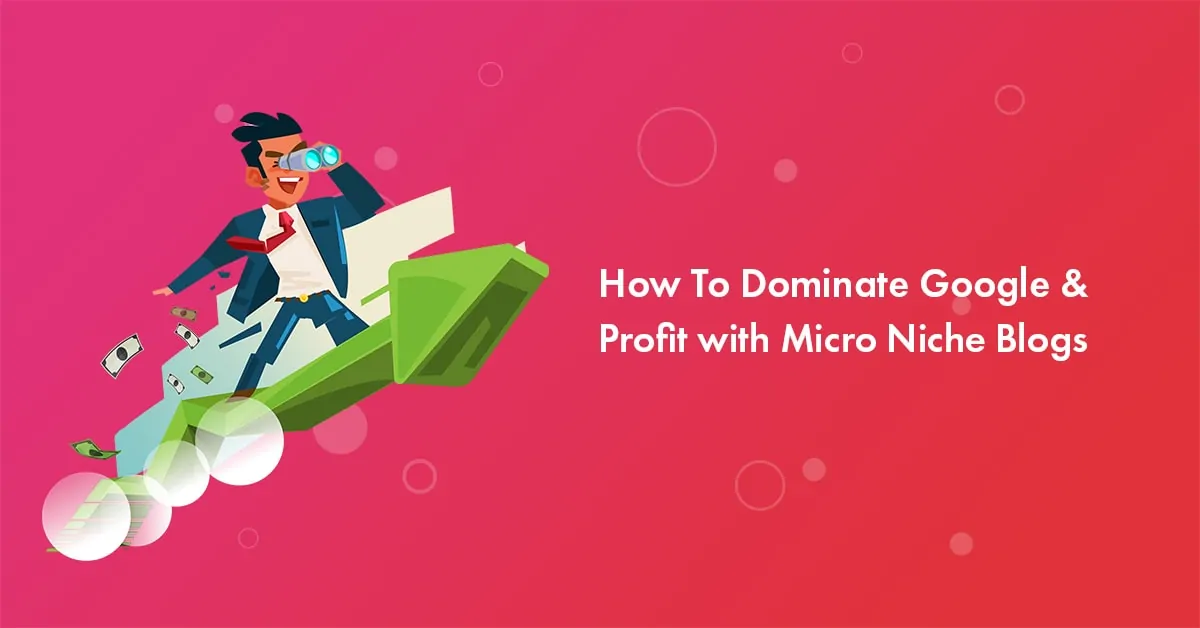
![10 Best Online Grammar Checker Tools for 2026 [Free & Paid]](https://bloggerspassion.com/wp-content/uploads/2019/11/online-grammar-checker-tools.webp)
Hi Anil, Nice list to begineers to create their images. thanks for sharing. Your images looks awesome which tool are you using.
Thanks
Your blog is really very helpful for blogger, When I see your list I though you have forgot to mention the Photoshop but when I read your full article I found the reason why you didn’t mention the Photoshop because of it’s cost which is some time very difficult for blogger if he/she is on their initial level.
Thanks for this informative and helpful article.
Hi Anil Bro,
You have shared with us in-depth article. But you have forgotten “Pixabay” And “Pixel” tool.
Thanks for the suggestion Varun. Will add them asap!
Anil, Canva has been my go-to image editing tool for nearly three years now. It just offers all those options which I need on a day to day basis for my blog. I recommend it to new bloggers constantly. Thanks for the other names on the list as well, worth a try a few of them perhaps.
Thanks Anil for the great collection of image editing tools. I personally use Canva various times for my YouTube thumbnail design and its help me lot. But if you are a website designer or a blogger then in my opinion I will recommend you Pixlr online photo editor because its very easy to design photos.
Hi Anil Agarwal. Informative article. As you stressed, Image editing is something that should be your priority because of these days its critical in this world of SEO and search engine rankings. Your list of suggestions for Image editing is really well thought of and some solid recommendations. I appreciate that. Thank you so much for all these suggestions. I look forward to trying them out.
Hey Anil,
You have almost covered all top available image editing tools. But as per my experience any professional blogger you just want to create a pro level visual content images to share on his social media networks. All he need is “Canva”. I am using it from long ago and totally satisfied with it.
It’s not that others are not that good, but one thing that I don’t like about other image editor tools is they place their own watermark logo at the end of your design. And this is not at all acceptable to any blogger.
Canva is free and doesn’t force watermark logo on your design.
Thanks for sharing other great tools with us.
Alok
Hello Anil,
I am also looking for some good image editing tools but haven’t find any which suits my needs. I will definitely look in to the sites that you have mentioned here. Thanks for this great list.